Available with 3D Analyst license.
Union combines selected features into one new feature. Although the features may be from different layers, the layers must be of the same geometry type—either line or polygon. Union maintains the original features and their attributes—that is, the selected features are not deleted or edited during the Union operation. The new feature is created with the chosen template using the default attribute values. For example, with Union, you can use some selected parcels to create a polygon representing a neighborhood crime prevention area.
For example, with Union, you can represent a new classification of the same set of polygons by combining them together by a common attribute. Below is an example of many buildings on a city block rented to different types of businesses. The latter image is a new polygon feature in the target layer. It represents a union based on the common attribute that all the buildings are rented to private businesses.
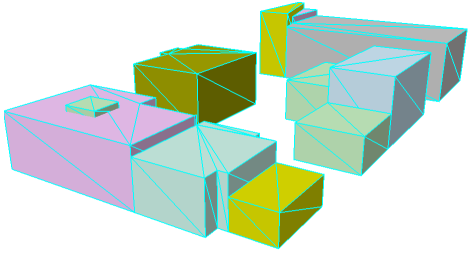
The Union command opens a dialog box to select the template or layer in which to create the new feature. Here they were combined by rental type of private business.
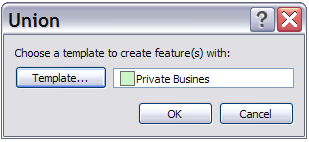
The original buildings are not affected by Union; they are simply hidden underneath the new polygon layer in this graphic.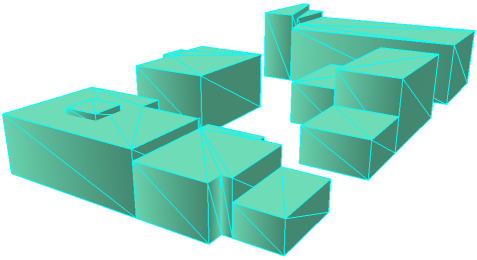
You can also create a multipart feature using the Union command by combining nonadjacent features from different layers. For example, to create a sedimentary rock polygon in a new rock classification layer given selected clay and quartz polygons in an existing rock composite layer, use the Union command to combine the clay and quartz features to create a new multipart sedimentary rock feature in the rock classification layer.
The Union command works on selected features, allowing you to choose which features will be combined in the output. On the other hand, the Union geoprocessing tool combines features from all input layers or feature classes and allows you to determine which attributes from the input features are transferred to the output feature class.
You can use the Merge command instead of Union if the selected features are all in the same layer and you want to combine them into a single feature and choose the resulting attributes.
- Click the Edit Placement button
 on the 3D Editor toolbar.
on the 3D Editor toolbar.
- Click the features you want to combine into one.
- Click the 3D Editor drop-down menu and click Union.
- Choose the target in which the new feature will be created.
- If you have feature templates for the layer in your 3D view, click the Template button and click the template in which to create the new feature. You can also double-click the preview of the template to choose a different template.
- If you do not have feature templates, click the layer in which to create the feature.
- Click OK.