Available with 3D Analyst license.
When editing in ArcScene, you can assign z-values to new features by using the Current Z control. Feature creation at a constant height value can be useful for adding features or vertices where there are no current features to connect to, for example, digitizing floor plans for a multistory building. When the Current Z control is enabled, a semitransparent plane is added to the view at the specified elevation, allowing you to digitize directly against it. The z-value of the 3D feature is populated with the z-value of the reference plane.
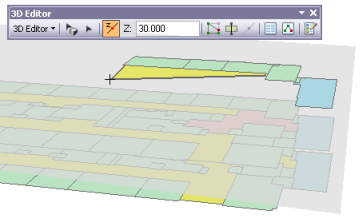
There are some important features to remember about the Current Z control:
- The constant value of the Current Z control is 0 by default.
- You can enter a different number for the Current Z control as often as you want. For example, adjust the Current Z control value for each vertex in the sketch. The plane keeps updating as you update the Current Z value.
- The horizontal (x,y) extent of the plane is twice the extent of the layers currently in the scene. If new layers are added or existing layers are removed, the extent of the plane adjusts accordingly.
- If you click on an existing feature at a different height than the Current Z plane, the new feature or vertex is created at that height, not at the Current Z height.
To use the Current Z control to assign z-values, follow these steps:
- Add the data you want to edit to the scene.
- Start a 3D edit session and choose the appropriate feature construction tool.
- On the 3D Editor toolbar, click Enable Current Z
 to activate the Current Z control. It is displayed at the default height of 0.
to activate the Current Z control. It is displayed at the default height of 0. - Specify the desired value in the Current Z text box and press ENTER. Positive or negative values are supported for setting the height of Current Z.
- Digitize new features by clicking directly on the Current Z plane.
- Disable the Current Z control at any time by clicking the Enable Current Z button on the toolbar again.
