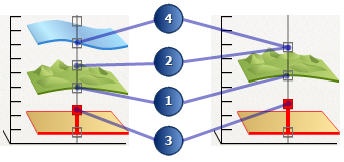Available with 3D Analyst license.
There are many options for defining how features obtain a base height, or z-value, in 3D, and some of these are better suited to editing than others. This topic explains the most common combinations of base heights used to display features in 3D, and provides recommendations for the best settings to use when editing them.
The four most common elevation settings used in 3D are often described as:
- On the ground
- These features belong on the ground, such as trees.
- Relative to the ground
- These features know where they are compared to the ground, such as security cameras.
- Floating on a custom surface
- These features belong on a surface that is not the ground, such as where a well site intersects on top of a geologic body.
- Absolute height
- These features know their exact height, such as airplanes.
Each of these settings will correspond numerically to the labeled illustration below, as well as the table and other labeled images.
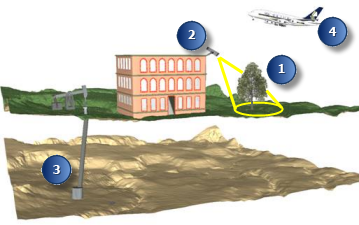
Elevation settings when editing in 3D
The most appropriate classification choice depends on whether your originating features are 2D or 3D, and whether they need to rely on a surface or not. Use the image and table below to verify your elevation settings before editing in 3D.
| Item | Base Height Classification | Example Use Cases | Elevation Source | Recommendations and Additional Information |
|---|---|---|---|---|
1. | On the ground 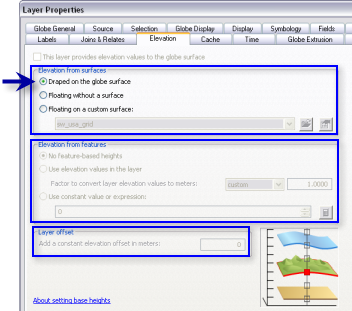 |
| The ground surface | This is the most common use case for base height settings. |
2. | Relative to ground 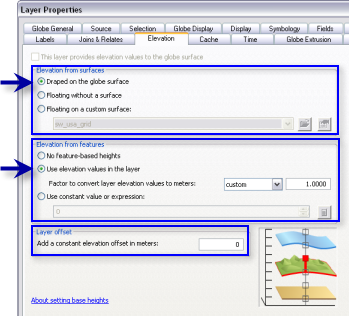 |
| The ground surface combined with feature driven z-values. | |
3. | Floating on a custom surface 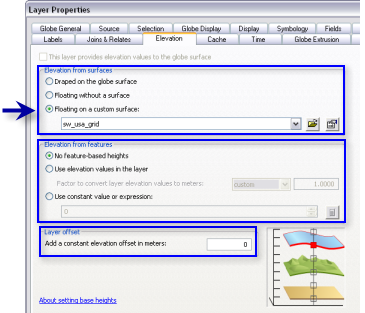 |
| A nonground (custom) surface | This assumes you are using features with no z-values (2D) and only have a surface to work from. By digitizing directly on the custom elevation source, the z-values are automatically derived. There is no height offset from the surface. |
4. | Absolute 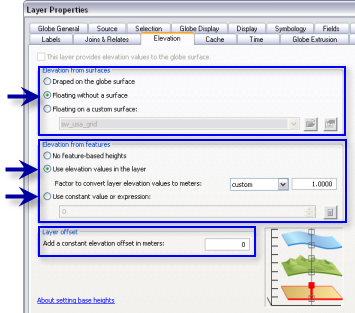 |
| Feature driven z-values | In this case, the features are 3D meaning they already include a height value in their geometry. A surface is not required for display. |
A graphical representation of your base height settings for layers in 3D is also available on the Elevation tab in ArcGlobe (left side in the image below) and the Base Heights tab in ArcScene (right side in the image below). The graphic updates as the layer properties are changed, providing immediate feedback on how the data will be displayed.