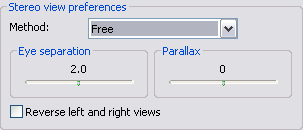Available with 3D Analyst license.
Follow the steps below to configure ArcScene to display the 3D view in a stereo viewing mode that works with multiple output displays. You will need a graphics card that supports output to two monitors.
- Click View and click View Settings.
- In the Applies to drop-down menu, click the viewer you want to view in stereo.
- Click Stereo View from the Viewing characteristics section.
- Under Stereo view preferences, click the Method drop-down arrow and click Free. The view mode changes so left and right views of the scene are placed side by side. You can send each view to independent projectors for display on a screen and view the image for a stereo effect.
- Optionally, move the Eye separation slider to the right to increase the left and right image separation or to the left to decrease the separation.
- Optionally, move the Parallax slider to the right to increase the movements of scene objects relative to the observer or to the left to decrease the relative movements.
- Optionally, click Reverse left and right views.
- Click Cancel to close the dialog box.