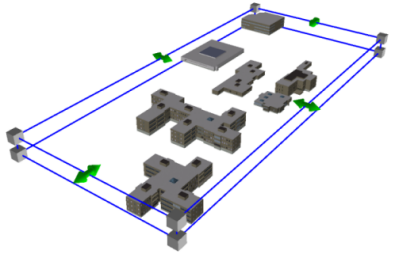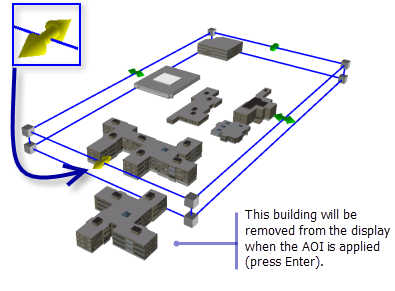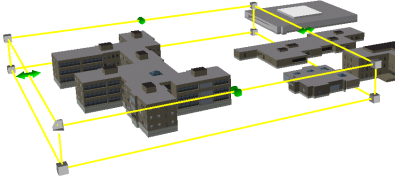Available with 3D Analyst license.
You can customize the extent of your ArcScene document by interactively defining an area of interest (AOI) in the scene. Use this tool to reduce the 2D extent of the view to improve ArcScene's efficiency when working with large datasets, or simply highlight an area you want to focus your analysis and visualization tasks within. The tool does not allow you to specify a vertical (z) range for the area of interest.
The AOI tool is located on the Tools toolbar and is unique to ArcScene. The tool is highly interactive so that you can constantly resize and relocate the bounding box around the scene. The AOI tool works by only displaying features and surfaces that are wholly, or partially, within the bounding box. No data will be clipped. For example, if a road feature is partially within the AOI box then the entire feature will be shown.
To use the AOI tool, follow the steps below. You will need to have added some data visible within the view, for content.
-
Click the AOI
 tool on the Tools toolbar.
tool on the Tools toolbar.
- Change the size and position of the box the following ways:
Resize
Click and drag the corners of the AOI box to resize it proportionally.
Reshape
Click and drag the green arrows to reshape the box. Only that side of the box moves.
Relocate
Click and drag from the center of the AOI box to reposition it. The box will turn yellow indicating it is ready to be moved.
- Press ENTER to set the area of interest in place.
- Press ESC to return to the AOI to the full extent of the scene.