Available with Data Reviewer license.
Similar to an edit session, the Reviewer session allows you to interact with your data; however, in a Reviewer session, you are performing quality control tasks. When you start a Reviewer session, you have the ability to review your data and write records to the Reviewer table, then interact with them. Once the Reviewer session is stopped, you can still run checks on the data and do visual quality control but cannot write information to the Reviewer table.
When you start a Reviewer session, you are prompted to choose a workspace, which is a geodatabase that can contain the data you want to review or be a separate database that only contains the Reviewer dataset information; this depends on your organization's workflow. The user name is the Windows login name for the current user.
A Reviewer workspace must exist in your database prior to creating a new session. See Storing the Reviewer workspace in an enterprise geodatabase.
- Start ArcMap.
- On the main menu, click Customize > Toolbars > Data Reviewer.
- Click the Reviewer Session Manager button
 on the Data Reviewer toolbar.
on the Data Reviewer toolbar.
The Reviewer Session Manager dialog box appears.
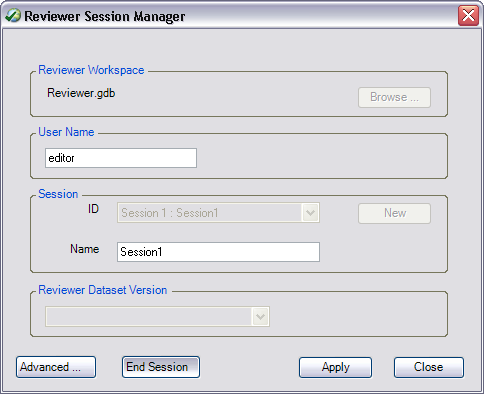
- Click Browse in the Reviewer Workspace area.
The Reviewer Workspace dialog box appears.
- Navigate to the geodatabase in which the Reviewer dataset is going to be stored.
- Click Add.
- Click New to start a new Reviewer session.
- If necessary, type a custom name for the current Reviewer session in the Name text box.
By default, the name matches the ID.
- If necessary, click the Reviewer Dataset Version drop-down arrow and choose the geodatabase version to be used.
The geodatabase version you choose from the list is the one in which the Reviewer table records are going to be stored.
- Click Start Session.
The button name changes to End Session.
- Click Close.