There are two ways to add an LRS Network to your map. You can either drag it from the Catalog window by expanding the linear referencing system (LRS), or you can click the Add Data button and browse to the location of your LRS.
- Start ArcMap.
- Add an LRS Network to your map in one of the following ways:
- Open the Catalog window and browse to the LRS Network in your LRS to drag it to your map.
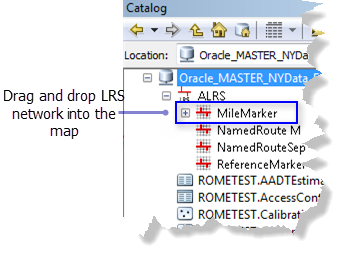
- Click the Add Data button
 and browse to the location of the LRS Network, and then click Add on the Add Data dialog box to add the LRS Network to ArcMap.
and browse to the location of the LRS Network, and then click Add on the Add Data dialog box to add the LRS Network to ArcMap.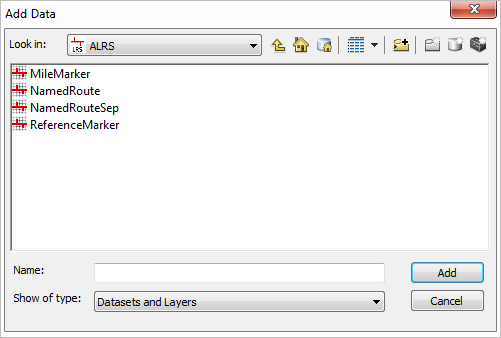
Browse to the location of the LRS Network and click Add to add it to your map.
After adding the LRS Network to the map, a definition query with the current system date and time is automatically applied to the layer. For more information about setting the TVD, see Time-aware LRS.
- Open the Catalog window and browse to the LRS Network in your LRS to drag it to your map.