Route identifiers (IDs) for an LRS Network can be composed of a single field or multiple fields. Many users will have a route ID created by combining a variety of other attribute fields for the route, such as county, section, region, number, direction, and type. These fields could be combined together to create a unique routeID for each route in the network. In the example below, the routeID is composed of three fields: State, County, and Section. Combining these fields creates a unique route ID for each record in the network.
Because the Roads and Highways editing tools must insert values into fields in the network feature class to create a new route record, there are certain rules you must follow when creating concatenated route ID fields.
- The total length of your route IDs—with padding—in fields composing your concatenated route ID may not exceed the field used to store route IDs in your calibration point feature class.
- The total length of the fields composing the route ID in the network feature class should be less than or equal to the length of the field being used for the concatenated route ID.
Any text, short integer, or long integer field is available to be used as part of the route ID. The fields that compose the route ID can also have coded value domains and subtypes assigned to them. For more information on subtypes and coded value domains in Roads and Highways, see Coded value domains and subtypes.
The workflow below shows an example how a user would add the three fields that compose the route ID (State, County, and Section) in their source route feature class to the route table in order to create a concatenated route ID during LRS Network creation and data loading.
-
In the Catalog window in ArcMap, right-click your source routes feature class and click Properties.
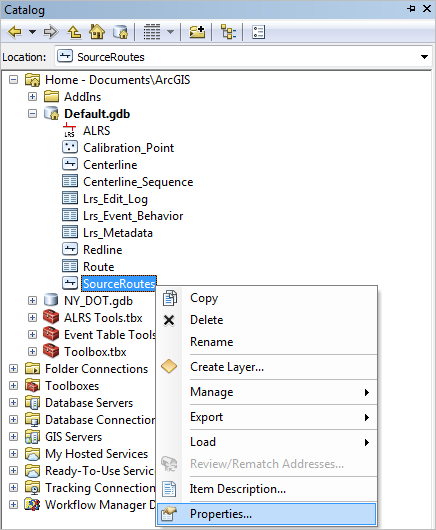
- Click the Fields tab and note the name, data type, and properties of the fields that will make up your concatenated route ID. In this example, the State, County, and Section fields will create the concatenated route ID.
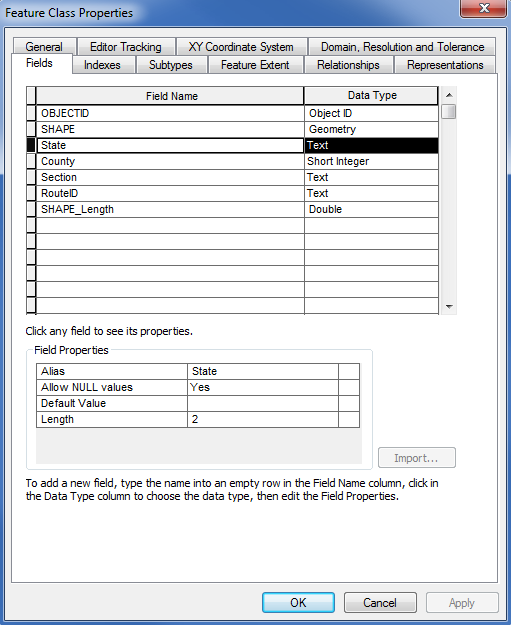
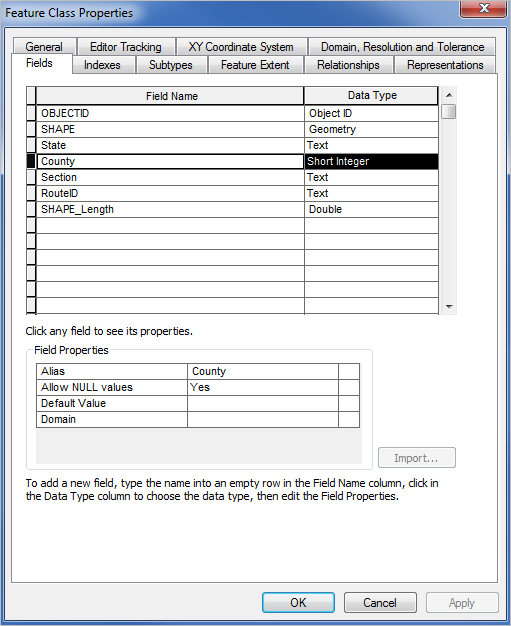
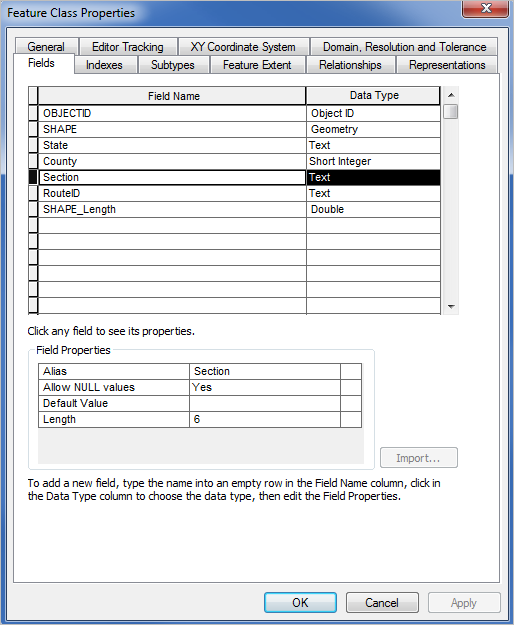
- Add the fields that will compose your route ID to the network feature class.
- If your network feature class was modeled before creating the LRS Network in your LRS, open the network feature class Properties dialog box, click the Fields tab, and add the fields with the same name, type, and properties as in the source routes feature class. Then, follow the steps in Creating an LRS Network.
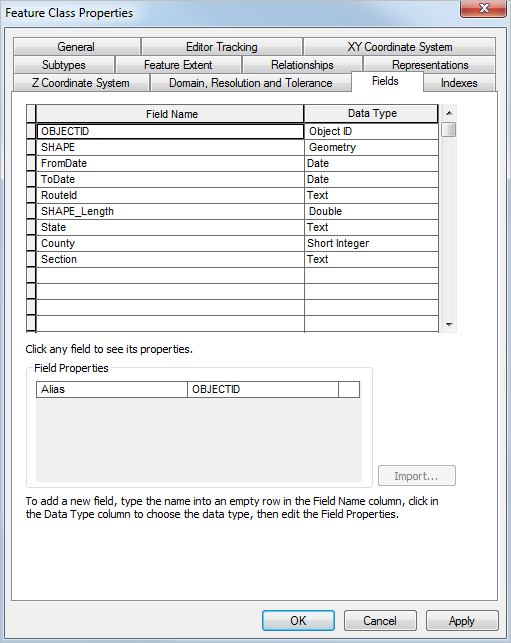
- If your network feature class was not modeled before creating the LRS Network in your LRS, follow the steps in Creating an LRS Network. Once completed, open the network feature class Properties dialog box, click the Fields tab, and add the fields with the same name, type, and properties as in your source routes feature class.
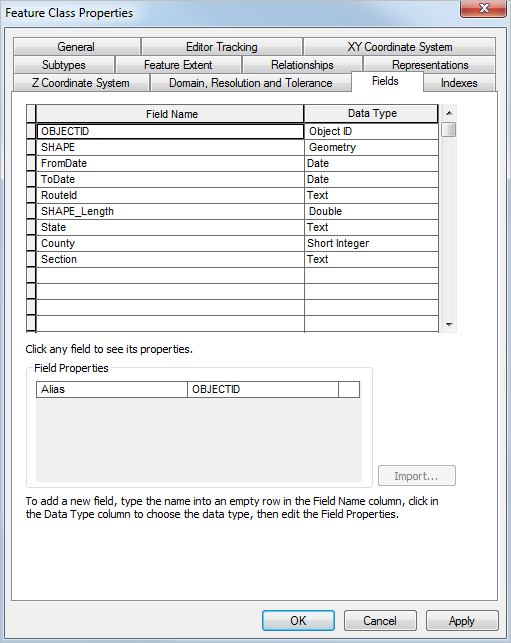
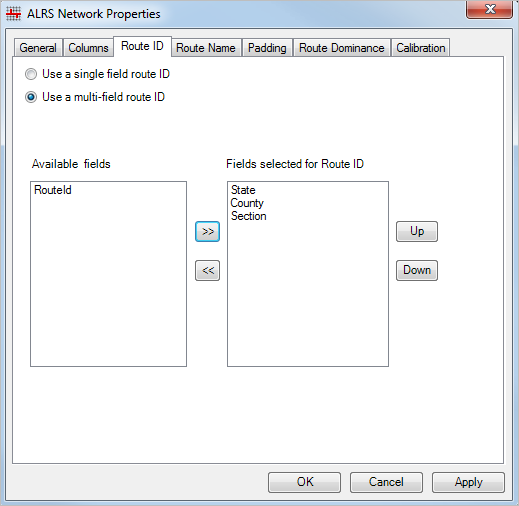
- If your network feature class was modeled before creating the LRS Network in your LRS, open the network feature class Properties dialog box, click the Fields tab, and add the fields with the same name, type, and properties as in the source routes feature class. Then, follow the steps in Creating an LRS Network.