Available with Standard or Advanced license.
When you initially create parcel boundaries, you need to ensure that the geometries form closed polygons. Over time, as you build your parcel layers, each new parcel that is added could require the existing boundaries to be adjusted. The result can be that the area you calculate from the parcel boundary geometries may start to differ from the legal area—the area you calculate from the parcel boundary attributes. You can use this difference to check whether the parcel boundaries in ArcGIS (left image) accurately represent the original legally defined shape (right image). While the geometry of the boundaries may change, the attributes you read from the original legal document should remain unchanged.
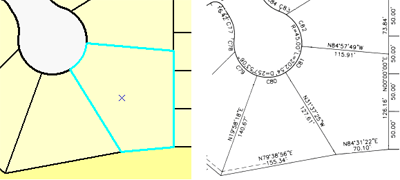
You can use the COGO Area command to calculate the area for selected COGO lines. To enable the COGO Area command, you must do the following:
- Select line features that form a single closed polygon shape.
- Ensure each line feature has valid COGO values.
- Ensure each line feature is a COGO line that is either completely straight or completely circular.
If the selected lines do not satisfy these conditions, you need to correct the problem before you can open the COGO Area dialog box. For example, union the selected lines into another line feature class and double-click to modify the shape. Make sure there is only a single part, and the coordinates of the start point are the same as the end point.
To calculate the area, the COGO Area command arranges the selected lines into an adjacent order and creates a traverse from the COGO attributes. Since it is possible, and quite likely, the traverse from the COGO attributes will not form a closed polygon, you need to specify a method for closing the polygon.
COGO Area report
The report lists a number of aspects:
| Reported item | Description |
|---|---|
Number of lines: 6 | Number of selected lines |
Grid - Area: 10466.7 Square Feet Perimeter: 418.4 Feet Ground - Area: 10477.1 Square Feet Perimeter: 418.6 Feet |
|
Attribute Length: 418.4 Misclosure As Direction/Distance: 148-34-29, 0.1 Relative Error Ratio: 1:21977 |
|
Adjustment Method: Compass Attribute Ground - Area: 10467.8 Square Feet Perimeter: 418.4 Feet Attribute Grid - Area: 10457.4 Square Feet Perimeter: 418.2 Feet |
|
When there are differences between the COGO attributes and the geometry
The outline of the adjusted traverse is drawn over the selected lines. You can use this outline to help you understand how well the COGO attributes fit to the geometry of the selected lines.
The table below shows some of the common problems and what you can check for to try to solve them.
| Problem | Possible solution |
|---|---|
The outline is exactly the same shape as the selected lines, relative error ratio is small (1:10,000 or smaller), and the attribute ground area is close to the grid area (within several feet). | The COGO attributes match closely to the geometry of the selected lines. |
The outline is exactly the same shape, but it appears rotated or smaller/larger than the selected lines. | Check that the ground to grid correction is correctly set to the values you used when you entered the boundaries. |
The relative error ratio is small (1:10,000 or smaller), but there is a large difference between the attribute ground area and the grid area. | Check that the ground to grid correction is correctly set to the values you used when you entered the boundaries. |
The outline is generally the same shape as the selected lines, but there are obvious differences. Also, the relative error ratio is large and there is a large difference between the attribute ground area and the grid area. | Check the attributes of the selected lines. Look for large differences between the Shape_Length and the DISTANCE values for lines and ARCLENGTH value for curves. Also, check that the direction of the selected lines is not flipped compared to the DIRECTION value. |
The outline is very different from the shape of the selected lines. | Check that the direction type and direction units are correct for the selected line features. Also, check for gross errors in the attributes of the selected lines. |