Annotation features selected with the Edit Annotation tool  have special handles that you can drag to resize the annotation.
have special handles that you can drag to resize the annotation.
- Click the Edit Annotation tool
 on the Editor toolbar and select the annotation.
on the Editor toolbar and select the annotation.
- Move the pointer over the red resize handle. The resize handle's location is determined by the alignment of the text. For example, an annotation feature with text that is leftaligned has its resize handle located on the right.
The pointer becomes a line with arrows at both ends while it is positioned over the resize handle.
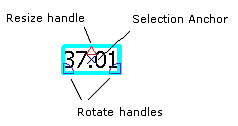
- Drag the text to make it larger or smaller.