To view and open attachments, you can either use the Identify window or table window or, when editing, use the Attributes window. If HTML pop-up windows have been defined for a layer, attachments also show when you click a feature with the HTML Pop-up tool. The attachments open in the Windows default application for that file type.
- Click the Identify tool
 on the Tools toolbar and click the feature containing the attachments you want to view.
on the Tools toolbar and click the feature containing the attachments you want to view. - Click the Open Attachment Manager button—the paperclip icon
 just above the grid of attribute values. The number of files attached to the features is shown in parentheses.
just above the grid of attribute values. The number of files attached to the features is shown in parentheses. - Click the attachment in the list to open it.
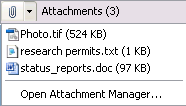
- You can also click Open Attachment Manager and open the attachment from the list of attached files.
If you are in an edit session and have an Desktop Standard or Desktop Advanced license, you also can use the Attributes window to view the attachments. Select the feature and click the Attributes button  on the Editor toolbar.
on the Editor toolbar.
 on the Editor toolbar.
on the Editor toolbar.