About transforming data
A spatial adjustment transformation is used to convert the coordinates of a layer from one location to another. This involves scaling, shifting, and rotating features based on displacement links defined by the user. Transformations are applied uniformly to all features in a feature class and are often used to convert data created in digitizer units into real-world units represented on a map.
This exercise will show you how to apply a transformation based on displacement links that you will create. This transformation will move, scale, and rotate two feature classes containing parcel and building features into alignment with another set of parcel and building feature classes. You might use this technique to adjust data that was digitized or imported into a temporary feature class in preparation for copying and pasting the features into your database. You will also learn how to specify which features to adjust, preview the adjustment, and view a link table.
Spatial adjustments are based on displacement links. These are special graphic elements that represent the source and destination locations for an adjustment.
Setting up the data and transformation options
Prerequisite:
Start ArcMap and display the Editor, Snapping, and Spatial Adjustment toolbars.
- Click the Open button
 on the Standard toolbar.
on the Standard toolbar.
- Navigate to the Transform.mxd map document located in the \Editing\SpatialAdjustment directory where you installed the tutorial data. (C:\ArcGIS\ArcTutor is the default location.)
- Click the map and click Open.
- If you still have the map document open from the previous exercise and are prompted to close it, you can do so without saving your changes.
- Click the Editor menu on the Editor toolbar and click Start Editing.
- Ensure vertex snapping is enabled. If it is not, click Vertex Snapping
 on the Snapping toolbar.
on the Snapping toolbar.
Applying a transformation
Spatial adjustment allows you to adjust a selected set of features or all the features in a layer. This setting is available on the Choose Input For Adjustment dialog box. The default is to adjust a selected set of features.
- You need to choose whether to adjust a selected set of features or all the features in a layer. Click the Spatial Adjustment menu on the Spatial Adjustment toolbar and click Set Adjust Data.
- Click All features in these layers.
- Uncheck the SimpleBuildings and SimpleParcels layers, keep the NewBuildings and NewParcels layers checked, then click OK.
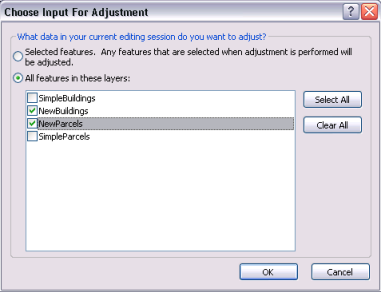
- Now that you have determined which features will be adjusted, the next step is to choose an adjustment method. Click the Spatial Adjustment menu, point to Adjustment Methods, then click Transformation - Similarity to set the adjustment method.
Adding displacement links
Displacement links define the source and destination coordinates for an adjustment. Displacement links can be created manually or loaded from a link file.
In this exercise, you will create your own displacement links from the exterior corners of the NewParcels layer to the corresponding locations in the SimpleParcels layer.
- Click Bookmarks and click Transform.
- Click the New Displacement Link tool
 on the Spatial Adjustment toolbar.
on the Spatial Adjustment toolbar.
- Snap to a from-point in the source layer and a to-point in the target layer.
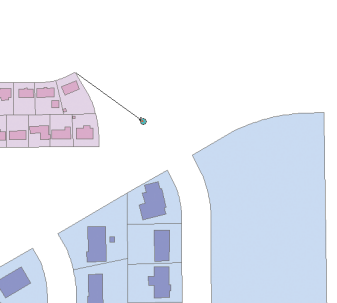
- Continue to create additional links as shown below. For this exercise, you will have a total of four displacement links when you are finished.
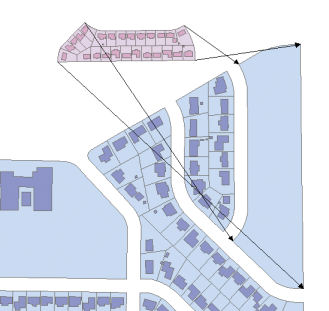
Adjusting the data
- Click the Spatial Adjustment menu and click Adjustment Preview to examine the adjustment. The preview allows you to see an adjustment prior to actually performing it. If the results of the adjustment are not adequate, you can modify the links to improve the accuracy of the adjustment.
- Click View Link Table
 on the Spatial Adjustment toolbar. The link table provides information about link coordinates, link IDs, and RMS errors.
on the Spatial Adjustment toolbar. The link table provides information about link coordinates, link IDs, and RMS errors.
- Click the Spatial Adjustment menu and click Adjust.
- Click the Editor menu on the Editor toolbar and click Stop Editing.
- Click Yes to save your edits.
- Close ArcMap if you are done working with the tutorial. You do not need to save the map document.
- To continue to the next exercise, click Exercise 5b: Rubbersheeting data.
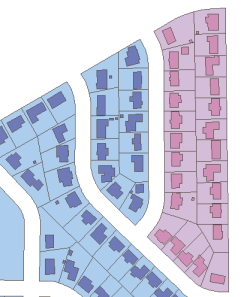
In this exercise, you learned how to set your data for an adjustment, create displacement links, preview the adjustment, and adjust the data.