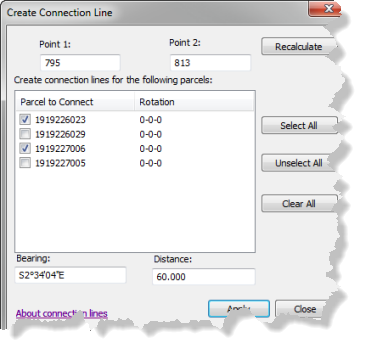Available with Standard or Advanced license.
The parcel fabric needs to be well connected for a parcel fabric adjustment to run successfully. A well-connected parcel fabric improves redundancy, which leads to more reliable results from the adjustment.
You can use the Create Connection tool  on the Parcel Editor toolbar to add connection lines in the parcel fabric.
on the Parcel Editor toolbar to add connection lines in the parcel fabric.
The Create Connection tool can be used to quickly add connection lines between blocks of parcels without having to open and edit the parcels themselves. A parcel fabric adjustment will not succeed if it encounters disconnected blocks of parcels.
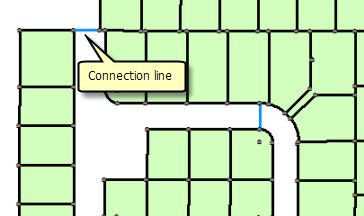
If a connection line connects to a parcel point, the connection line is added to the traverse of the parcel. You can also manually add a connection line to a parcel traverse by traversing in the connection line dimension and setting the template or line category to Connection.
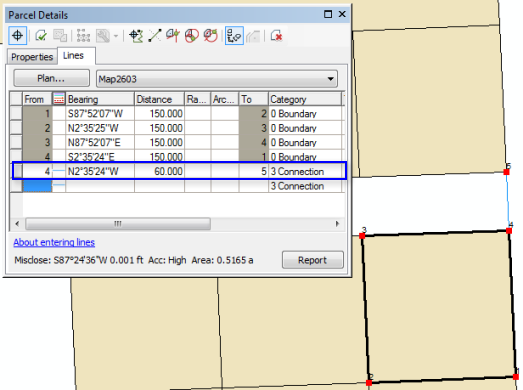
In some cases, parcel blocks are connected through line points. Since line points sit or float on top of adjacent parcel lines, connectivity is insufficient, and an adjustment run on these parcels may not succeed.
In the graphic below, adjacent parcels share no common parcel points. Parcel points sit as line points on adjacent parcel boundaries. Because no common points are being shared, these parcels are effectively floating next to each other and are not connected. For an adjustment to run on these parcels, connection lines may need to be added between parcel corners. Connection lines can lie on top of parcel boundary lines.
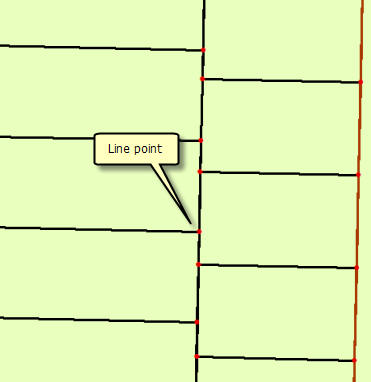
- In an edit session in ArcMap, click the Create Connection tool
 on the Parcel Editor toolbar.
on the Parcel Editor toolbar. - Click to snap on the two points between which you want to add a connection line.
- Check the check boxes of the parcels listed under Parcels to Connect for which you want to create connection lines.
- If necessary, type the correct bearing and distance of the connection line in the Bearing and Distance text boxes.
- Click Apply to create the connection line.