Available with Standard or Advanced license.
There are several tools available for data review and cleanup in the parcel fabric. Topological errors and data corruptions occur from the loading of poor-quality parcel data, incorrect parcel joining, and incorrect parcel entry.
Check the parcel fabric for errors
Use the Check Parcel Fabric command to check a parcel fabric dataset for topological errors and data corruptions. Errors are detected in parcels, lines, points, line points, and control points. In the Catalog window, right-click your parcel fabric dataset and click Check Parcel Fabric to run the error checking process. Errors are displayed by parcel ID on the Fabric Errors dialog box.
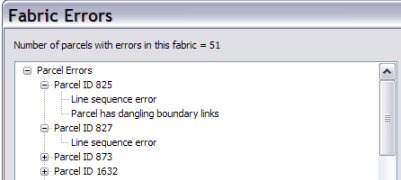
Data cleanup
The following subsections describe the tools to used to clean and maintain the topological integrity of the parcel fabric."
Merge points
The parcel fabric should have one common point for all coincident parcel corners, curve center points, and endpoints of connection lines. Common points maintain the internal topological connectivity of the parcel fabric and minimize the occurrence of slivers and gaps. The Mean Points tool  on the Parcel Editor toolbar can be used to repetitively merge clusters of points into a single point. The coordinate average of all the points being merged is used to compute the coordinate of the single, merged point. To merge points, click the Mean Points tool and drag a box around the points you want to merge.
on the Parcel Editor toolbar can be used to repetitively merge clusters of points into a single point. The coordinate average of all the points being merged is used to compute the coordinate of the single, merged point. To merge points, click the Mean Points tool and drag a box around the points you want to merge.
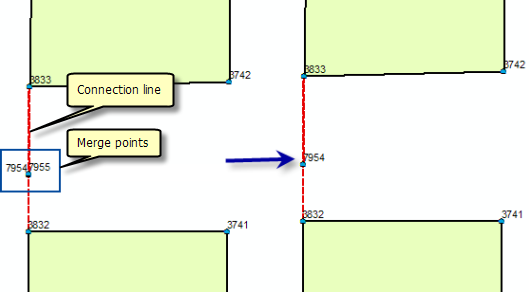
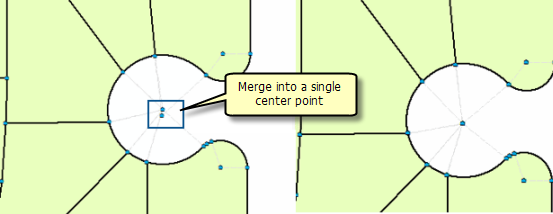
Only unconnected points are merged.
Merge lines and create line points
The Merge Courses tool  is used to merge collinear parcel lines into a single line. This tool merges those lines that should form a single parcel line but have been split by adjacent parcel points. Once lines have been merged into a single line, any adjacent parcel points sitting on the line become line points.
is used to merge collinear parcel lines into a single line. This tool merges those lines that should form a single parcel line but have been split by adjacent parcel points. Once lines have been merged into a single line, any adjacent parcel points sitting on the line become line points.
This tool is useful for merging parcel lines and creating line points after the data loading process.
Add or remove line points
Line points are parcel corner points that lie on adjacent parcel lines without splitting the lines. Sometimes line points are not detected during the joining process and need to be added manually. You can use the Add Line Point tool  on the Parcel Editor toolbar to assign line points to parcel points.
on the Parcel Editor toolbar to assign line points to parcel points.
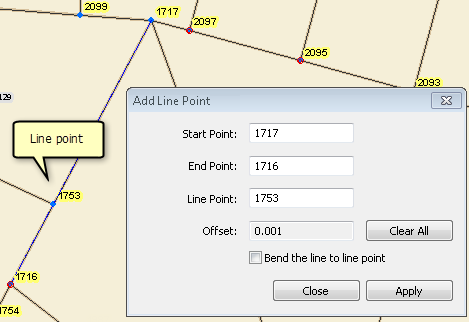
- In an edit session in ArcMap, click the Add Line Point tool
 on the Parcel Editor toolbar.
on the Parcel Editor toolbar.
- On the Add Line Point dialog box, click the start point (or from-point) of the parcel line on which you want to add a line point.
- Click the end point (or to-point) of the parcel line on which you want to add a line point.
- Click the parcel point that should be a line point.
- Optionally, if you want to bend the line to the line point, check the Bend the line to line point box.
- Click Apply to assign the line point.
- Click Close to close the dialog box.
Regenerate parcel fabric geometry
The Regenerate Fabric tool  located on the Parcel Editor menu can be used in an edit session to regenerate and repair the geometries of parcel fabric features. Only geometries are regenerated; no points are moved.
located on the Parcel Editor menu can be used in an edit session to regenerate and repair the geometries of parcel fabric features. Only geometries are regenerated; no points are moved.
If a parcel selection is present in the map, only the geometries of the selected parcels and their related lines and control points are regenerated. If no parcels are selected, the entire fabric is regenerated. The geometries of all parcel polygons, lines, and control points are regenerated.
When the parcel is regenerated, the geometries of the parcel polygon and parcel lines are re-created. If there are gaps from line points that do not sit directly on top of their adjacent parcel line, the gap is eliminated, and the adjacent parcel line is regenerated to become coincident with any line points. If there are unclosed parcels that are missing buffer geometries, these buffer geometries are regenerated.
Regenerating a control point ensures that its geometry matches its x,y,z attributes and that the Name attribute of the corresponding point feature matches the name of the control point. If the control point does not have a valid name, it is named Auto.OID.0, where OID is the control point's object ID.
Regenerating a parcel is useful when, for example, a connection line has been incorrectly categorized as a boundary line, resulting in an incorrect parcel geometry. Once the boundary line is re-categorized as a connection line, the tool can be used to generate the correct geometry for the parcel.