By default, when you move an edge, all the adjacent edges are stretched to stay connected. If you want to move a connected edge without stretching the other edges, you can detach an edge and reconnect it to another edge. This is also known as a split-move because it temporarily splits the connection between the topology elements.
For example, suppose you are editing polygons representing land cover and find that the edge between two polygons (Polygon A and Polygon B) needs to be updated and repositioned. Since the dataset forms a continuous fabric, there are many polygons that are connected to this edge. However, you want the surrounding polygons to remain in their original positions.
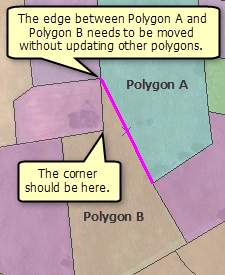
If you move the edge from its endpoint rather than from the edge itself, you can detach it and reconnect the endpoint in a new location. This does not move the other features, so only Polygon A and Polygon B are updated.
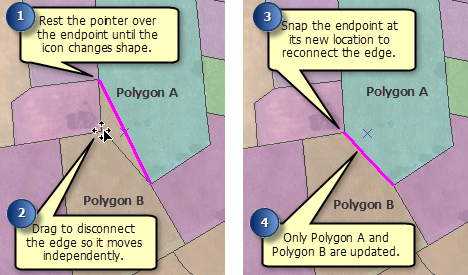
- If you want to maintain the general shape of the edge as it is moved, ensure the option to stretch topology elements is enabled. Otherwise, only a portion of the edge is moved.
- Click the Editor menu and click Options.
- Click the Topology tab.
- Check Stretch topology proportionately when moving a topology element.
- Click OK.
- Click the Topology Edit tool
 on the Topology toolbar.
on the Topology toolbar.
- Pause the pointer on the endpoint to be disconnected from the adjacent edges. The pointer changes to the reconnect pointer
 .
.
- Drag the edge to its new location and snap the endpoint to another node or edge. If you do not snap the endpoint, the move is canceled.