This tour shows a high-level overview of the collection of user-interface components and tools that you can use to access and perform geocoding functionality.
Geocoding functions available in ArcCatalog and the Catalog window in ArcMap
Geocoding functions that are available on the workspace context menu in ArcCatalog are also available through the ArcMap Catalog window. For example, the two graphics below show that you can access the Geocode Addresses function from either application.
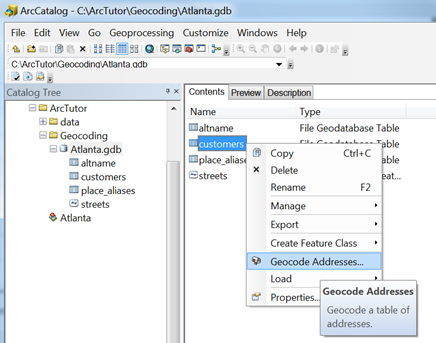
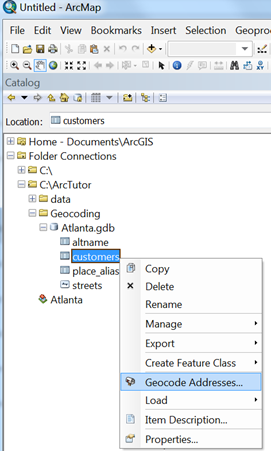
Menu commands for creating new address locators
If you want to geocode addresses using your own reference data, such as parcel or street centerline data that contains the address attributes, you can create an address locator or composite address locator by right-clicking a folder (or inside a folder), pointing to New, and clicking either Address Locator or Composite Address Locator.

Geocoding toolbar
The Geocoding toolbar in ArcMap contains tools you can use to perform geocoding tasks and show the results on the map.
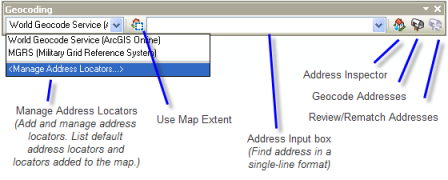
You can use the Manage Address Locators list to add address locators to the map or choose an address locator in the list to make it active. This list also displays address locators that are available by default when you start ArcMap or open a new map document. However, a connection to the Internet is required to use the ArcGIS Online locators. In ArcMap, all of the locators published in your portal will display by default as long as you are signed in to that portal. The Address Input text box allows you to enter and find addresses in a single-line format. You can enable the Address Inspector tool  and click on the map to discover the nearest address. The Geocode Addresses button
and click on the map to discover the nearest address. The Geocode Addresses button  allows you to convert a table of addresses into features on the map, and the Review/Rematch Addresses button
allows you to convert a table of addresses into features on the map, and the Review/Rematch Addresses button  helps you inspect and relocate the resulting features of a geocoding operation and interactively match addresses that couldn't be located.
helps you inspect and relocate the resulting features of a geocoding operation and interactively match addresses that couldn't be located.
The Geocoding toolbar may not be visible when you open ArcMap. Click Customize > Toolbars > Geocoding to make it visible.
Find dialog box
The Find button  on the ArcMap Tools toolbar opens the Find dialog box. The Locations tab on the dialog box allows you to find locations for addresses, places, or coordinates. It also allows you to review the details of the best candidates and determine why an address is not matched perfectly—that is, why it has a score below 100.
on the ArcMap Tools toolbar opens the Find dialog box. The Locations tab on the dialog box allows you to find locations for addresses, places, or coordinates. It also allows you to review the details of the best candidates and determine why an address is not matched perfectly—that is, why it has a score below 100.
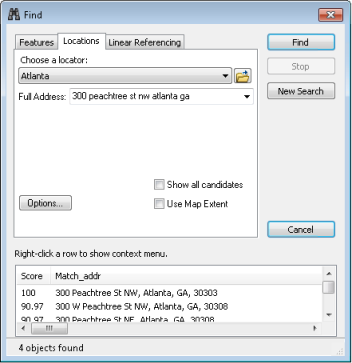
Geocode Addresses dialog box
Addresses such as customer or homeowner addresses can be stored as records in a table. To geocode the table of addresses in batch mode, click the Geocode Addresses button  on the Geocoding toolbar to open the Geocode Addresses dialog box. Once you set and verify all the properties in the dialog box and click OK, the results are generated and stored as a geocoded point feature class.
on the Geocoding toolbar to open the Geocode Addresses dialog box. Once you set and verify all the properties in the dialog box and click OK, the results are generated and stored as a geocoded point feature class.
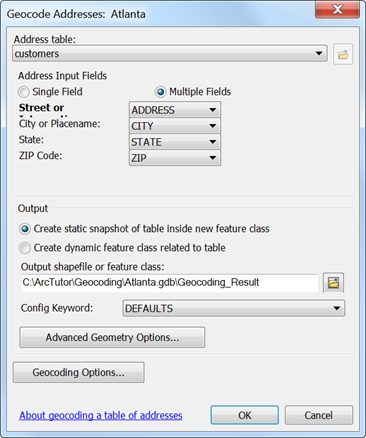
Interactive Rematch dialog box
After a table of addresses is geocoded and saved in a geocoded feature class, you may need to review matched addresses or geocode ones that went unmatched. When the geocoded feature class is added to the map, the Review/Rematch Addresses button  on the Geocoding toolbar is enabled. Clicking the button opens the Interactive Rematch dialog box, where you can review and select records to rematch.
on the Geocoding toolbar is enabled. Clicking the button opens the Interactive Rematch dialog box, where you can review and select records to rematch.
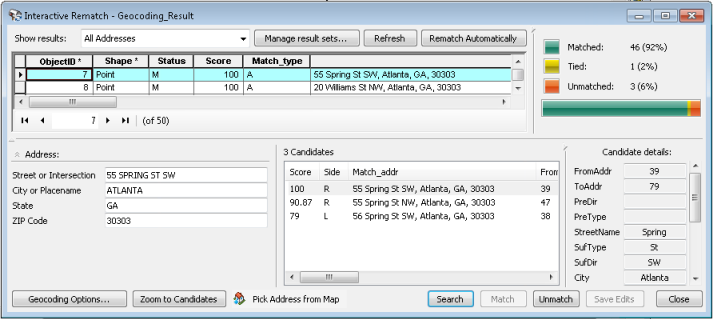
Sharing and publishing address locators
Address locators can be shared as locator packages or geocode services. 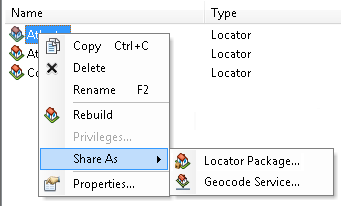
A locator package may contain one locator or a composite locator along with its participating locators packaged into one convenient, portable file (.gcpk). Locator packages can be used for easy sharing of locators between colleagues in a work group, across departments in an organization through file transfer, or with any other ArcGIS users via ArcGIS Online.
Sharing your locator as a geocode service is the way that you make geocoding available to the web using ArcGIS. Once an address locator is created, the locator can be published as a geocode service on ArcGIS Server.
Geoprocessing tools
Geocoding includes various geoprocessing tools to create and maintain address locators, geocode addresses, and find addresses for point locations. The tools can be used one at a time or chained together in a model or a script.
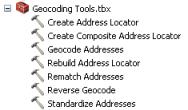
In addition, the Consolidate Locator and Package Locator tools are available in the Package toolset of the Data Management toolbox.