When you disable archiving, edits will no longer be saved in the archive class, but you must decide what will happen to the existing archive records. You are prompted to specify whether or not the archive records will be deleted at the time you disable archiving.
If you choose not to delete the archive, an archive table will appear in the Catalog tree that contains the archive records. The table contains the appropriate From and To attributes for each edit made while archiving was enabled. There will be one archive table for each table for which you disable archiving. For example, if you disable archiving on a feature dataset that contains three feature classes—catch_basins, storm_drains, and gutters—and you choose not to delete archives, three tables will appear in your geodatabase: catch_basins_h, storm_drains_h, and gutters_h.
Tips on disabling archiving
- You must disable archiving on a dataset before it can be unregistered as versioned.
- When you delete an archive-enabled dataset, the archive records are preserved in the database in an archive table (<table>_H).
- To disable archiving, right-click the dataset in the Catalog tree and click Manage > Disable Archiving.
The following message appears when you disable archiving:
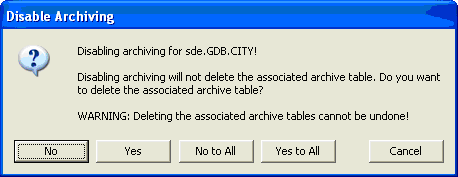
- You have several choices for preserving or deleting archive tables.
- If you want to delete the archive table associated with this dataset, click Yes.
- Click No to preserve the archive table as a temporal table with gdb_from_date and gdb_to_date attributes, which you may still query and view in ArcMap.
- Click Yes to All if you want this and all subsequent archive tables deleted.
- Click No to All if you want to preserve this and all subsequent archive tables as temporal tables.
- Click Cancel to exit the disabling operation. The dataset will still be enabled for archiving.