In this exercise, you'll create a model to find the temperature difference between two time steps. This exercise will take approximately 20 minutes to complete.
Creating a new toolbox
You'll first create a new toolbox to store the model you will create in this exercise.
-
Click the Catalog Window button
 on the Standard toolbar to open the Catalog window.
on the Standard toolbar to open the Catalog window.
- Click the Default Geodatabase button
 on the Catalog.
on the Catalog. - Right-click Default.gdb and click New > Toolbox.
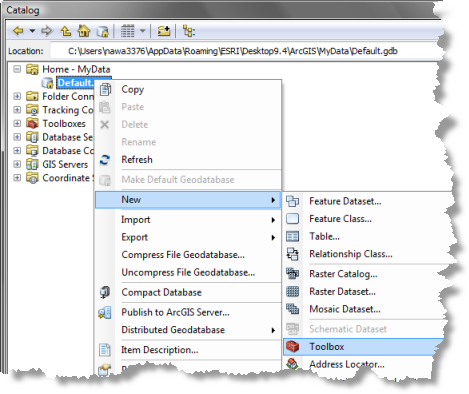
- Change the name of the toolbox you just created from Toolbox to NetCDF.
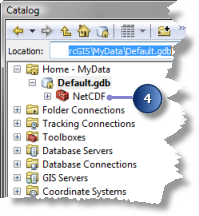
Creating a new model
You'll create a new model and name it TemperatureDifference.
- Right-click the NetCDF toolbox and click New > Model.

- On the model's Main menu, click Model > Model Properties.
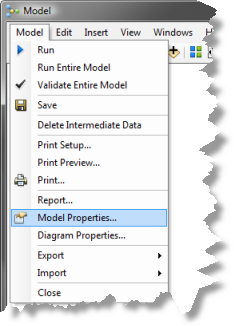
- Click the General tab.
- Type TemperatureDifference in the Name text box.
- Type Temperature Difference in the Label text box.
- Click OK to close the dialog box.
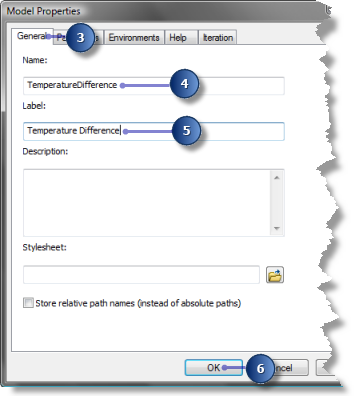
Building the Temperature Difference model
You'll add the netCDF file and the Make NetCDF Raster Layer tool in your model to create two raster layers for the years 1935 and 1940.
- From your NetCDF folder in Windows Explorer, drag the temperature.nc file onto your model.
- Locate the Make NetCDF Raster Layer tool and drag it onto your model.
- Connect the temperature.nc variable to the Make NetCDF Raster Layer tool.
- Double-click the Make NetCDF Raster Layer tool.
- Type tmin_1935 in the Output Raster Layer text box.
- Click the Dimension Values arrow and choose the year dimension.
- Click the cell next to year in the Value column, click the arrow, then choose 1/1/1935.
- Click OK on the Make NetCDF Raster Layer dialog box.
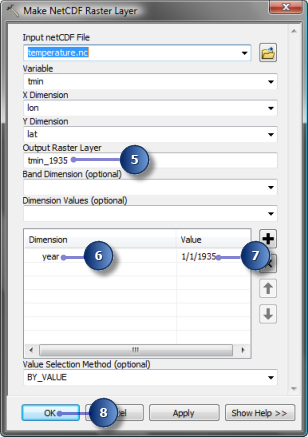
- Locate the Make NetCDF Raster Layer tool again and drag it onto your model.
- Connect the temperature.nc variable to the resulting Make NetCDF Raster Layer (2) tool.
- Double-click the Make NetCDF Raster Layer (2) tool.
- Type tmin_1940 in the Output Raster Layer text box.
- Click the Dimension Values arrow and choose the year dimension.
- Click the cell next to year in the Value column, click the arrow, then choose 1/1/1940.
- Click OK on the Make NetCDF Raster Layer (2) dialog box.
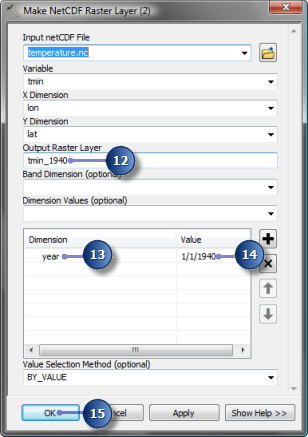
Finding temperature difference
Now you'll finish up your model to find the minimum temperature difference between years 1935 and 1940 by subtracting two raster layers.
- Locate the Minus tool in the toolbox of the ArcGIS Spatial Analyst or the ArcGIS 3D Analyst and drag it onto your model.
- Connect tmin_1935 then tmin_1940 to the Minus tool.
- Right-click the output of the Minus tool and click Rename.
- Type Temperature_Difference in the text box and click OK.
- Right-click Temperature_Difference and click Add To Display.
- Click the Auto Layout button
 to arrange the model elements.
to arrange the model elements.
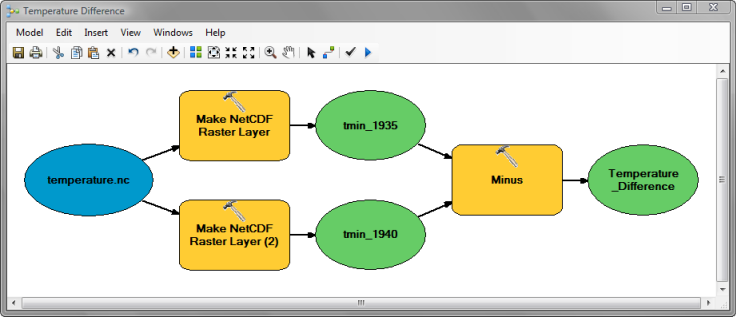
- Click the Save button
 to save your model.
to save your model.
- Click the Run button
 to run your model. The output raster layer is added to the table of contents.
to run your model. The output raster layer is added to the table of contents.
- Click the legend of the Temperature_Difference layer and choose a color ramp for better display.
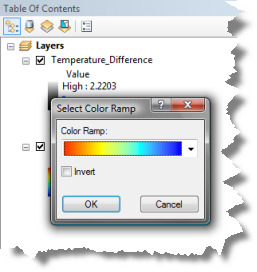
Saving the map document
You are done with the exercise. However, you may want to save the map document to explore other functionalities.
- On the main menu, click File > Save.