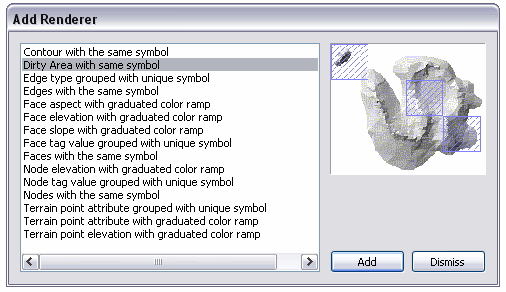Available with 3D Analyst license.
Measurements reside in feature classes that participate in a terrain dataset. These are the points, lines, and polygons that define the surface geometry. Feature classes can be referenced by the terrain dataset or, for multipoint feature classes, can be embedded in the terrain dataset. Editing of measurements is distinctly different between regular and embedded feature classes.
Editing measurements in regular feature classes
Most feature classes are simply referenced by a terrain dataset. This reference is a relationship that's established for a number of reasons:
- Let the terrain know where to get measurements from.
- Prevent the feature class from being deleted.
- Send messages to the terrain about feature edit operations.
To edit the measurements, use standard feature editing tools. Terrain is notified about feature edits and keeps a record of areas where edits have taken place. To sync the terrain with these edits, execute a build operation. When a terrain needs to be rebuilt, you can use the Build button on the Update tab of the Terrain Properties dialog box in ArcCatalog or the Build Terrain tool in the 3D Analyst Terrain Management toolset. Building a terrain requires the ArcGIS 3D Analyst.
The following image displays the Update tab on the Terrain Properties dialog box in ArcCatalog. The terrain dataset in this example requires a rebuild. Click the Build Terrain button to update the terrain dataset with the new edits to the breakline feature class.
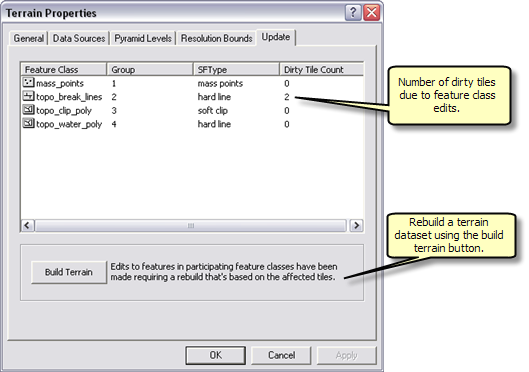
Editing measurements in embedded feature classes
You can embed a large multipoint feature class in a terrain when it's created. This allows you to delete the source feature class after the terrain is built and recover the storage space. Embedded feature classes are contained by the terrain dataset, and access to them is made through terrain operators.
You can add, remove, and replace points using the Append Terrain Points, Replace Terrain Points, and Delete Terrain Points tools in the Terrain Management toolset inside the 3D Analyst toolbox. These tools operate on collections of points by either area and at the individual point level. To get the terrain in sync with the modifications to the embedded features, execute a build operation. To do this, use the Build Terrain button on the Update tab of the Terrain Properties dialog box in ArcCatalog or the Build Terrain tool in the 3D Analyst Terrain toolset.
An edit operation on embedded points looks for an existing edit session to piggyback on. This supports undo if the edit session was initialized to support undo (for example, using the editor inside ArcMap). If there's no edit session, it starts and stops a session itself; therefore, there is no chance for an undo. While undo support may be desirable, there's a cost when using file or personal geodatabases. For these, it's more efficient to edit embedded points outside an edit session. It's not an issue when using ArcSDE.
Dirty areas
The editing of measurements, regardless of whether they reside in regular or embedded feature classes, may result in dirty areas. These are used to indicate what portions of the terrain are invalid and need to be rebuilt. Dirty areas result except when editing attributes that are unrelated to z-values or when editing features that are not included in the highest-resolution pyramid level. The benefit of dirty areas is the support of partial build processing. A modification to part of a terrain does not require it to be rebuilt in its entirety from scratch.
The dirty areas of terrains are tile based. An edit within a tile invalidates the entire tile. Rebuilding a terrain will process its dirty tiles and the tiles adjacent to them. The adjacent tiles need to be included because edits to measurements may have an impact, in terms of how they influence the surface, that extends across tiles.
You can view dirty areas of a terrain using the terrain layer's dirty area renderer. To do this, add a dirty area renderer from the terrain layer's Symbology tab.