You connect to an enterprise geodatabase or database using the Database Connection dialog box, which you access from the Database Connections node in the Catalog tree in ArcGIS Desktop.
When you connect to a database, you choose the type of database to which you will connect, provide information to help ArcGIS locate the database, and provide authentication information to allow you to log in to the database.
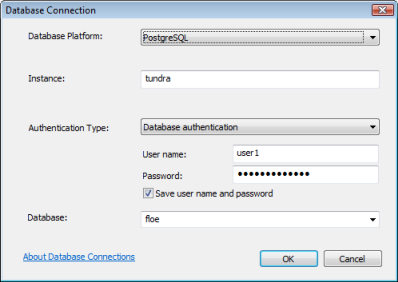
In most cases, your database or GIS administrator will provide you with the information you need to make a connection, and you will type it into the Database Connection dialog box.
Once you have the necessary information, follow these steps to create a connection to the geodatabase:
- Expand the Database Connections node in the Catalog tree.
- Double-click Add Database Connection.
The Database Connection dialog box opens.
- From the Database Platform drop-down list, choose the type of database to which you are connecting.
- The rest of the information you provide depends on which database platform you choose to connect to. See Database connections in ArcGIS Desktop for further instructions.