If you have point feature data with an attribute field that contains a rotation angle, you can use ArcMap to symbolize your points by this rotation field. Each marker is rotated individually by the angle specified in the attribute field. You can also interactively rotate the symbology using the editing Rotate tool  or by entering angle values into the attribute table.
or by entering angle values into the attribute table.
To rotate feature symbology without taking an angle from a field, double-click the marker symbol to edit its properties and set its angle property. You can use a marker symbol's angle property in conjunction with the rotation angle field. Without a rotation field, all symbols will be drawn at the same angle.
In the graphic below, the strike and dip marker symbols have been rotated using values taken from a numeric field in the attribute table.
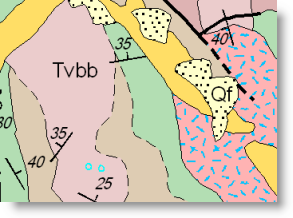
- On the Symbology tab of the Layer Properties dialog box, click the Advanced button and click Rotation from the shortcut menu.
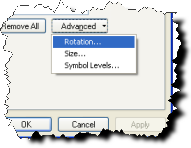
- On the Rotation dialog box, set the field used to define the rotation angle.
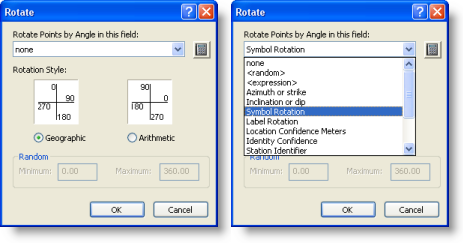
- Click OK to apply the angle properties.