The Maplex Label Engine line connection options combine groups of individual line features with the same name into a single linear feature for the label engine. This is usually desirable because linear features, such as pipelines and utility networks, are often digitized as many small segments that must be connected to represent a single real-world feature. If the segments are not connected, the feature may appear to be overlabeled, with the same label repeated along its length for each segment. Line connection is applied when placing labels with the Regular Placement, and River Placement styles.
The line connection type lets you control how junctions are handled when lines are connected. There are two options:
- Minimize Labels—This option puts the emphasis on labeling the features so that a minimum number of labels are required. Rather than placing a label on either side of the junction for the same feature, it may place a single label on one side of the junction, or the label may span the junction. The upper image below illustrates this setting.
- Unambiguous—Junctions in the network are labeled so there is no ambiguity about which feature is which. This tends to place more labels on the map than the Minimize labels option because the same feature may be labeled on either side of the junction. This is the default. The lower image below illustrates this setting.
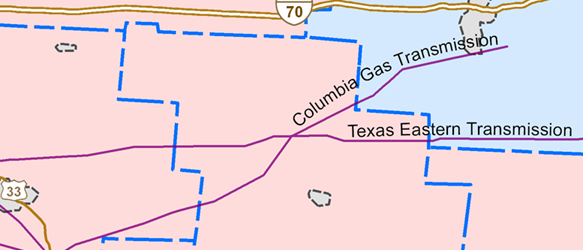
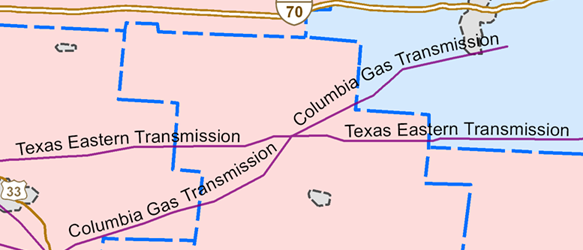
When line connection is on (Connect features checked), the label engine always connects line segments, so the number of output labels will not match the number of input label features.
In some cases, you may want to turn off the line connection, such as the following:
- You need every line feature to be individually labeled.
- You want to view labels for all the segments to identify problems with your labels.
- You want to see each feature labeled to see the improvement in label placement with the line connection.
When line connection is turned off (Connect features unchecked), you have access to the Multipart Option drop-down menu. Here you can specify how many labels will be placed per feature:
- One label per feature—A label is placed for every feature. Duplicate labels are not removed. If you have a multipart feature, this option places one label for the entire multipart line.
- One label per feature part—A label is placed for each part of a multipart feature. Duplicates are not removed.
- One label per feature segment—A label is placed for each segment of a line feature. Duplicates are not removed.
- Enable the Maplex Label Engine.
- Click the Label Manager button
 on the Labeling toolbar.
on the Labeling toolbar.
- Check the box next to the layer you want to label.
- Choose a label class under the layer.
- Click the Properties button.
- Click the Label Density tab.
- Specify how you want the features connected or if you want them to be unconnected for labeling.
Check the Connect features check box.
Then click the Options button to open the Line Connection Options dialog box and click one of the line connection type labeling strategies—Minimize labels or Unambiguous.
Uncheck the Connect features check box.
Then click the Multipart Option drop-down list and select one of the options—One label per feature, One label per feature part, or One label per feature segment.
- Click OK.