Summary
Imports 3D features from one or more ASCII files stored in XYZ, XYZI, or GENERATE formats into a new feature class.
Illustration
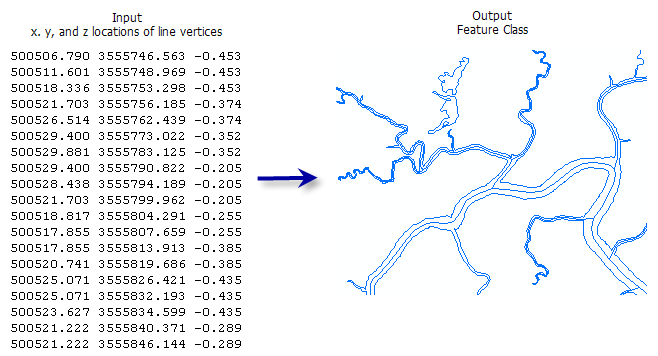
Usage
All input files must be of the same format and geometry type.
XYZ and XYZI formats support header lines and treat the first row that starts with three consecutive numbers as the beginning of the point records. Both formats can store points, lines, and polygons, but each file may only contain one single-part line or polygon feature. Polygon features must close, with the coordinates of the last vertex being identical to that of the first, and must not self-intersect.
XYZ files store x, y, and z coordinates as floating-point values, where each row represents a distinct point record. The XYZ coordinates can be followed by alphanumeric entries, but this information will not be transferred to the resulting feature class.
XYZI files store x, y, z, and intensity measures. Intensity values are stored in a binary large object (BLOB) field for multipatch outputs.
The GENERATE format does not support header lines, but it provides an ID for each point along with XYZ coordinates, and the last line of the file is optionally noted using the END keyword:
id x y z id x y z . . END
The GENERATE format supports multiple features per file. For lines and polygons, the END keyword signals the end of a feature, and each feature must be a single-part feature. Two END keywords in a row indicates the end of the file.
id x y z x y z x y z END id x y z x y z END END
Syntax
ASCII3DToFeatureClass_3d (input, in_file_type, out_feature_class, out_geometry_type, {z_factor}, {input_coordinate_system}, {average_point_spacing}, {file_suffix}, {decimal_separator})| Parameter | Explanation | Data Type |
input [input,...] | The ASCII files or folders containing data in XYZ, XYZI (with lidar intensity), or 3D GENERATE format. All input files must be in the same format. If a folder is specified, the File Suffix parameter becomes required, and all the files that have the same extension as the specified suffix will be processed. In the tool dialog window, a folder can also be specified as an input by selecting the desired folder in Windows Explorer and dragging it into the parameter's input box. | Folder; File |
in_file_type | The format of the ASCII files that will be converted to a feature class.
| String |
out_feature_class | The feature class that will be produced by this tool. | Feature Class |
out_geometry_type | The geometry type of the output feature class.
| String |
z_factor (Optional) | The factor by which Z values will be multiplied. This is typically used to convert Z linear units to match XY linear units. The default is 1, which leaves elevation values unchanged. | Double |
input_coordinate_system (Optional) | The coordinate system of the input data. The default is an Unknown Coordinate System. If specified, the output may or may not be projected into a different coordinate system. This depends the whether the geoprocessing environment has a coordinate system defined for the location of the target feature class. | Coordinate System |
average_point_spacing (Optional) | The average planimetric distance between points of the input. This parameter is only used when the output geometry is set to MULTIPOINT, and its function is to provide a means for grouping the points together. This value is used in conjunction with the points per shape limit to construct a virtual tile system used to group the points. The tile system's origin is based on the domain of the target feature class. Specify the spacing in the horizontal units of the target feature class. | Double |
file_suffix (Optional) | The suffix of the files to import from an input folder. This parameter is required when a folder is specified as input. | String |
decimal_separator (Optional) | The decimal character used in the text file to differentiate the integer of a number from its fractional part.
| String |
Code sample
ASCII3DToFeatureClass example 1 (Python window)
The following sample demonstrates the use of this tool in the Python window.
import arcpy
from arcpy import env
arcpy.CheckOutExtension("3D")
env.workspace = "C:/data"
#Create spatial reference object using WKID
sr = arcpy.SpatialReference(32136)
arcpy.ASCII3DToFeatureClass_3d("masspntz.gen", "GENERATE", "elevation_points.shp",
"MULTIPOINT", z_factor=3.28,
input_coordinate_system=sr, average_point_spacing=2.5)
ASCII3DToFeatureClass example 2 (stand-alone script)
The following sample demonstrates the use of this tool in a stand-alone Python script.
'''****************************************************************************
Name: ASCII3D_to_Feature_Class Example
Description: Creates a TIN surface using XYZI files in a folder and breaklines
imported from ASCII files.
****************************************************************************'''
# Import system modules`
import arcpy
from arcpy import env
import exceptions, sys, traceback
try:
arcpy.CheckOutExtension("3D")
# Set environment settings
env.workspace = "C:/data"
# Define the spatial reference using the name
sr = arcpy.SpatialReference("Hawaii Albers Equal Area Conic")
#Create the elevation points
arcpy.ddd.ASCII3DToFeatureClass("Elevation Points", "XYZI",
"elevation_points.shp",
"MULTIPOINT", z_factor=3.28,
input_coordinate_system=sr,
average_point_spacing=2.5,
file_suffix="XYZ")
#Create the break lines
arcpy.ddd.ASCII3DToFeatureClass("brklines.gen", "GENERATE",
"breaklines.shp",
"POLYLINE", z_factor=3.28,
input_coordinate_system=sr)
arcpy.ddd.CreateTin("elevation_tin", sr,
[["breaklines.shp", "Shape", "hardline"],
["elevation_points.shp", "Shape", "masspoints"]],
"CONSTRAINED_DELAUNAY")
except arcpy.ExecuteError:
print arcpy.GetMessages()
except:
# Get the traceback object
tb = sys.exc_info()[2]
tbinfo = traceback.format_tb(tb)[0]
# Concatenate error information into message string
pymsg = 'PYTHON ERRORS:\nTraceback info:\n{0}\nError Info:\n{1}'\
.format(tbinfo, str(sys.exc_info()[1]))
msgs = 'ArcPy ERRORS:\n {0}\n'.format(arcpy.GetMessages(2))
# Return python error messages for script tool or Python Window
arcpy.AddError(pymsg)
arcpy.AddError(msgs)
Environments
Licensing information
- ArcGIS Desktop Basic: Requires 3D Analyst
- ArcGIS Desktop Standard: Requires 3D Analyst
- ArcGIS Desktop Advanced: Requires 3D Analyst