Available with Spatial Analyst license.
The Point Statistics tool performs a neighborhood operation that computes an output raster where the value for each output cell is a function of the values of any input point features that fall within a specified neighborhood around that location. The function performed on the input is a statistic, such as the maximum, average, or sum of all values encountered in that neighborhood.
Conceptually, on execution, for each cell in the output raster, the algorithm determines which of the input points fall within the specified neighborhood around that cell. The particular statistic selected is applied to the values of the specified field of those points. The neighborhoods can overlap so that points located in one neighborhood around the processing cell may also be included in the neighborhood of another processing cell.
Point Statistics is similar to the Focal Statistics tool, except that it operates directly on the point features instead of on a raster. One of the advantages of operating directly on the features is that points are not lost in converting to a raster if they are too close together. Note that there are only four defined neighborhood shapes that Point Statistics can calculate the statistics for. You can define custom neighborhood shapes with Focal Statistics.
Example
The neighborhood processing for Point Statistics calculating a Sum statistic is demonstrated here, considering an input with 11 points that have field values 1, 2, and 3. The neighborhood to be used is a 3 by 3 rectangle.
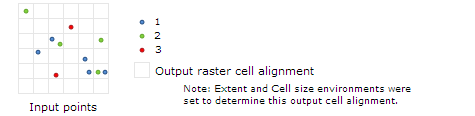
For each cell in the output raster, the neighborhood window determines which of the input points are to be considered in the calculation of the statistic for the output cell value. The result of that calculation is recorded in the processing cell, and the operation proceeds to the next cell. The scan proceeds until all of the output cells have a value.
To better illustrate this, the following graphic demonstrates how the values in the third row of the output raster are calculated. Since the Sum is the type of statistic operation selected, the values of all the points that fall within a particular neighborhood window will be added together.
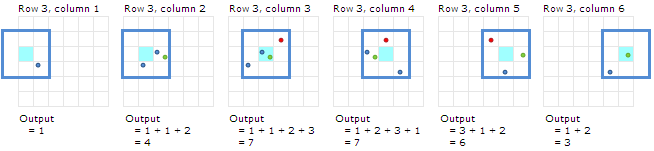
The resulting output raster for this example would be the following:
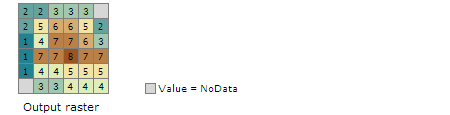
Neighborhood type
The neighborhood shapes are annulus, circle, rectangle, and wedge. Each shape is defined by several parameters, as illustrated below.
- Annulus
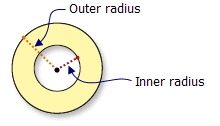
- Circle
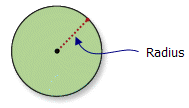
- Rectangle
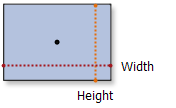
- Wedge
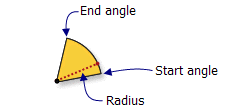
The default neighborhood is a square with width and height of three cell units.
Using the wedge neighborhood
The wedge neighbourhood is defined by a start angle, an end angle, and a radius. The wedge extends counterclockwise from the specified starting angle to the ending angle. The angles are measured in arithmetic degrees, with 0 degrees being measured from the positive x-axis (3:00 on a clock).
In the following example, the wedge neighborhood is specified with a start angle of 0 degrees, an end angle of 45 degrees, and a radius of 2 cells. A small 5 by 5-cell extent is specified, within which there are two input point locations. The attribute for each point has a value of 1, the statistic being calculated is the Maximum. The illustration below demonstrates the row-by-row scan process, starting from the upper left corner. The neighborhood will be iterated through each cell in the row, and the resulting output cell value will be presented. This process will be repeated for each of the rows in the output raster.

It is important to understand that the tool evaluates based on which points occur in the specified neighborhood around each output cell, not what occurs in the neighborhood around each input point.