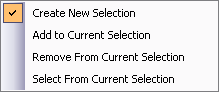Available with 3D Analyst license.
When preparing to make a selection in ArcGlobe, you can specify whether you want to select a new set of features or modify an existing set of selected features. You can adjust the Interactive Selection Method from the Selection menu by choosing the desired option.
You can choose from the following:
- Create New Selection
- Add To Current Selection
- Remove From Current Selection
- Select From Current Selection
The default method is Create New Selection. When you click or drag a box to select features, you clear any existing selection and select only those features you clicked or dragged around.
Add To Current Selection keeps any existing selection and also selects the ones you click or drag a box around.
You must have some features already selected to use the other two methods, since they do not create new selections. Remove From Current Selection deselects the features you click or drag around, but keeps any other features selected. Select From Current Selection keeps selected only the features you click or drag around, but deselects the rest. If you find that you have selectable layers but are unable to select any features with the Select Features tool, check to see if either of these is set as the interactive selection method.
Before you begin to select features, you should set the list of selectable layers. You can set and manage the list of selectable layers in the Table of Contents List By Selection  view.
view.
How to change the interactive selection method:
- Click the Selection menu and point to Interactive Selection Method.
- Click one of the four selection methods you want to use from the menu that appears.
- Use any of the Select Features tools listed on the Tools toolbar and make your selection.