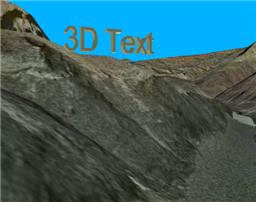Available with 3D Analyst license.
You can set font information, such as font color and type, before adding the 3D text graphics. You can also set the display options, such as pin to surface, and lighting properties, such as illumination. For more information, see Setting defaults for 3D text graphics in ArcGlobe.
When creating new 3D text graphics, a default text size will be calculated based on the distance of the camera from the globe surface. Also, it is a good practice to keep the ratios close between the x-, y-, and z-values when changing the 3D font size. Text graphics that are too thin in one direction might not be displayed.
To digitize new 3D text in ArcGlobe, do the following:
- Click the New Text arrow on the Globe 3D Graphics toolbar and click the 3D Text tool.
- Click the location on the surface or object where you want the text to be placed.
- Type the text you want to display and press ENTER.
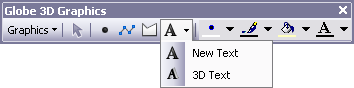
A text box appears in which you can enter your text.
The desired 3D text appears at the location you clicked.