Available with 3D Analyst license.
The snapping tolerance is the distance within which the pointer or a feature is snapped to another location. If the element being snapped to, such as a vertex or edge, is within the distance you set, the pointer automatically snaps to the location.
You will know that snapping is going to occur because the pointer icon will change as you enter within the snapping tolerance. The images below illustrate the pointer change, highlighted in the blue square. When digitizing new features, as the crosshair pointer approaches the next available snapping location—such as a vertex—it changes to a clear arrow. This example shows the line will jump ahead and attach to the vertex. You still have to click to have the snap completed.
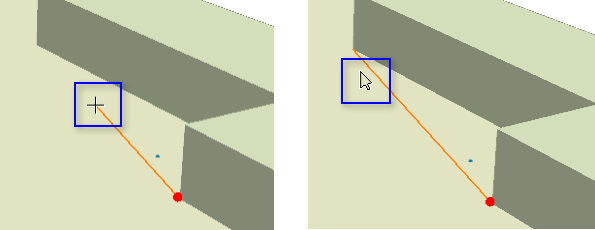
- Click the 3D Editor menu.
- Click Snapping and click Options.
- Choose the type of measurement unit you want to use for snapping tolerance—pixels or map units.
- Type the desired number of measurement units in the Snapping tolerance text box.
- Click OK.