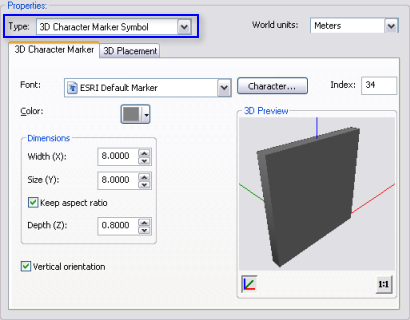Available with 3D Analyst license.
Follow the steps below to use fonts and colors to symbolize a point as a 3D character marker inside ArcGlobe.
- Click the symbol in the table of contents for the point layer that you want to modify.
The Symbol Selector dialog box opens.
- Click Edit Symbol.
- Click the Type drop-down arrow and click 3D Character Marker Symbol.
- Click the Font drop-down arrow and click the font you want to use.
- Click the Character button and click the symbol you want to use.
- Optionally, click the Color drop-down arrow and click the color you want to use.
- Click OK on all dialog boxes.
The image below is a screenshot of the Symbol Property Editor dialog box set to the 3D Character Marker Symbol type.