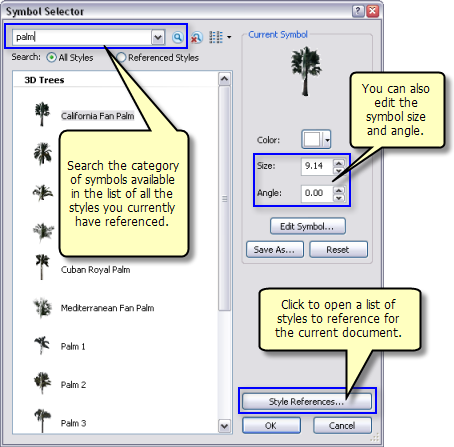Available with 3D Analyst license.
You can use styles that ship with the ArcGIS 3D Analyst extension to symbolize a point as a 3D object inside ArcScene.
The Symbol Property Editor dialog box is used as a gateway to all the properties for a symbol. Access the Symbol Property Editor dialog box by clicking the Edit Symbol command on the Symbol Selector dialog box. Properties such as symbol depth, width, and height, as well as the symbol's world units, are displayed.
To assign an Esri style to symbolize a point, use the following steps as a guide to adding other Esri–provided symbol styles. In this example, the 3D Trees style will be used to illustrate changing points into 3D palm trees. There are many varieties available inside each style.
- Click the symbol in the table of contents for the point layer that you want to modify.
The Symbol Selector dialog box opens.
- Click the Style Reference button, check the 3D Trees style to add it to your list of available symbols, then click OK.
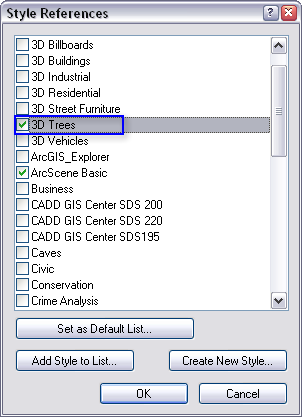
- Type PALM in the Search text box at the top of the window and press ENTER or click the Search button
 .
.
The 3D Trees list will populate in the window.
- Click the California Fan Palm symbol.
Optionally, adjust the size and direction of the symbol by setting the Size and Angle properties on the Symbol Selector dialog box.
- Click OK.
Shown here is the Symbol Selector dialog box, where you can access styles to reference when symbolizing your points in ArcScene.