Data access
ArcReader references data sources in the same way as ArcMap or ArcGlobe. The data source information in the document is stored in the published map. Because ArcReader uses this same method of connecting to the data, you must ensure that the ArcReader user will have access to the data.
In ArcMap or ArcGlobe, in the Map Document Properties (ArcMap) or Globe Document Properties (ArcGlobe) dialog box, click the Source tab on the Layer Properties dialog box to set data sources. You can also click the Source tab on the table of contents to get a quick look at the current data source connections for a map. By default, ArcMap will store all paths in a map as absolute, for example, C:\data\maps. When distributing your maps, you will want to use one of the following types of paths to your data: Universal Naming Convention (UNC), relative, or Internet served (URL).
Choosing the right data source connection method for a published map depends on how the map will be used. For a map that will be distributed on a computer network, you'll want to create the map with UNC data paths or network server-based data.
The steps below demonstrate how to set UNC paths for your data.
- Right-click the layer in the table of contents.
- Click Properties.
- On the Source tab, click Set Data Source.
- Navigate to your Network places and map the computer that will be used. You could also type a UNC path into the connection (for example, \\computer_name\data).
If you plan to deliver the data with the published map (perhaps putting everything on digital media, such as a CD), you'll want to use relative paths to connect to the data. You can change your data paths from absolute to relative by simply navigating to File > Map Document Properties... and check the Store relative path names to data sources check box.
You may also want to use Internet-served data, in which case, anyone with an Internet connection will be able to use the map in ArcReader.
Delivering data with the map
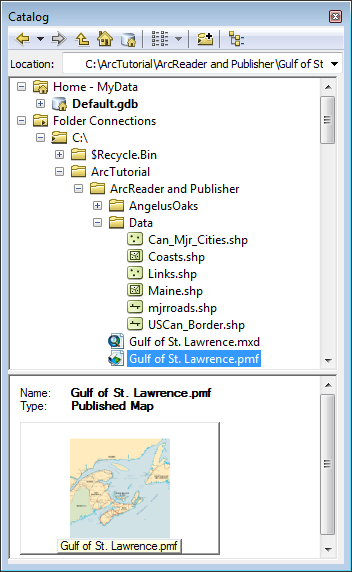
The graphic above shows a directory structure in ArcCatalog. The Gulf of St. Lawrence.pmf file references C:\ArcReader and Publisher\Data\Coasts.shp. If you were to distribute data with the published map, you would create the map using relative paths. In this case, the path would be \ArcReader and Publisher\Data\Coasts.shp for the data in the map. ArcMap will not show the path in this manner, but if you choose Store relative path names, this is the path that will be stored in the map. As long as the published map stays relative to the data, the map layers will be accessible in ArcReader. If you were to put the map and data on a CD, you would place the ArcReader and Publisher directory and everything in it on disk.
You could also create a data package for the completed published map.
Preventing fields from displaying
You can prevent certain fields from being seen when you publish through the following steps:
- In ArcMap, double-click the feature to display the Layer Properties dialog box.
- Click the Fields tab and select the desired field from the drop-down list.
- Uncheck the Visible check box or enter a name for the Alias to rename the field.
- Click OK.