The Manage Connections tool allows you to manage and activate connection to your Bathymetry Information system (BIS) file geodatabases and enterprise workspaces. The tool also allows you to assign local aliases to BIS geodatabase connections, rename local aliases, and remove BIS geodatabase connections from your BIS Local Alias list.
- Start ArcMap.
- Click Customize > Toolbars > Bathymetry on the main menu to activate the Bathymetry toolbar if necessary.
-
Click the Manage Connections button
 on the Bathymetry toolbar.
on the Bathymetry toolbar.
The Manage Connections dialog box appears.

- Click Connect to Existing BIS.
The Select BIS Connection dialog box appears.
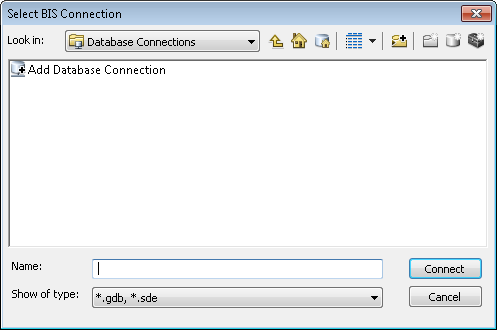
- Browse to and choose the BIS geodatabase connection you want to connect to.
You can select a file geodatabase or an enterprise workspace connection.
- Click Connect.
The new BIS geodatabase connection appears in the BIS Local Alias list in the Manage Connections dialog box.
- Click Close.