Prerequisite:
An attribute Field is an attribute whose values are found in one or more fields returned by the custom query specified for the diagram template or schematic feature class to which it is related, or for the case where there is no custom query in field(s) in the schematic diagram class table or schematic feature class themselves. Configuring Field schematic attribute parameters consists of specifying the returned field or set of returned fields that will constitute the attribute values. The steps below explain how to configure these fields.
To create the schematic attribute itself, you must start with the steps detailed in the Creating attributes on a schematic feature class or Creating attributes on a schematic diagram template topics and select Field when specifying the attribute Type at step 6. The steps below concern the specific Field attribute configurations that are expected to be operated at step 7 in those topics.
When selecting Field as the Type for a new schematic attribute, the Properties tab displays as follows: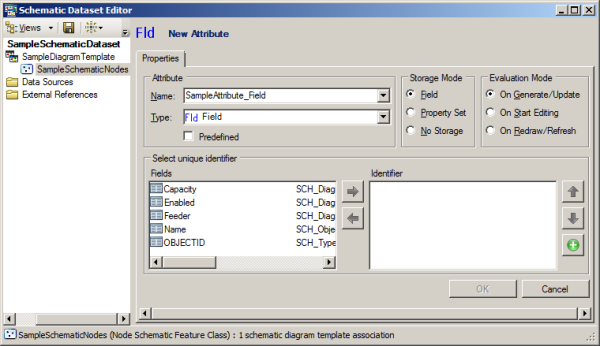
You then have to configure the field names whose values will define the attribute values:
- Click the field you want to be used to build up the attribute values on the Fields area.
The Fields area lists all the fields returned by the custom query specified on the schematic feature class or diagram template to which the Field schematic attribute applies. For a schematic feature class or diagram template configured without custom query, this is the fields in the schematic feature class or diagram class table that display in this list.
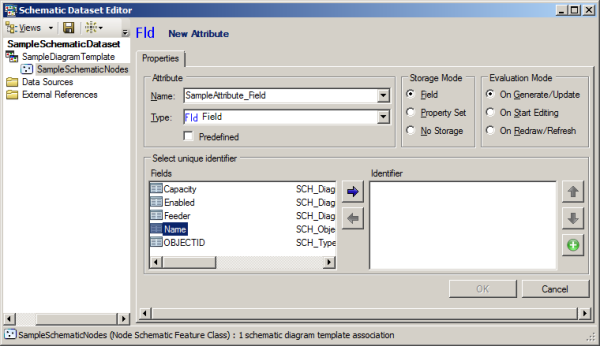
- Use the Move Right
 button to validate that field.
button to validate that field.
The chosen field automatically moves into the Identifier area at the right.
- Repeat steps 1 and 2 if you want several fields to build up the schematic attribute values.
In that case, each attribute value will be obtained by concatenating all the fields in their entry sequence order—that is, in the Identifier list order. The concatenated fields are hyphenated.
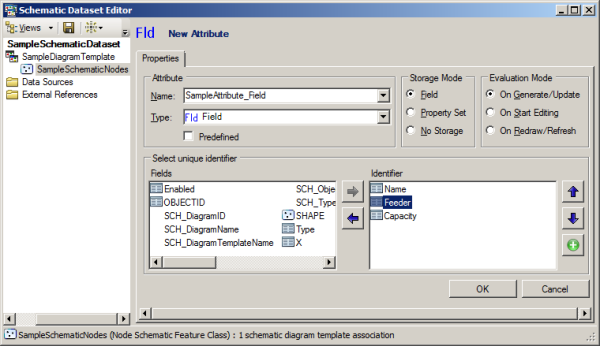
- To modify the fields sequence order in the Identifier list, click the field you want to move to another location and either click the Move Up
 or Move Down
or Move Down  arrows at the right until it is ordered as desired.
arrows at the right until it is ordered as desired.
String constants can also be configured to build up the attribute values. Use the Add Identifier
 button at the right of the Identifier section to add such a string; it will be concatenated with the other specified fields.
button at the right of the Identifier section to add such a string; it will be concatenated with the other specified fields.
To put an end point to any Field schematic attribute creation, you then need to specify the parameters available in the Storage Mode and Evaluation Mode sections as explained in steps 8 through 11 in the Creating attributes on a schematic feature class or Creating attributes on a schematic diagram template topics.