Prerequisite:
Before configuring a Route Node Reduction rule, you must check that the node schematic feature class required for the rule execution already exists in the schematic dataset and is associated with the schematic diagram template on which the rule is going to be specified.
Route nodes are nodes with degree two—that is, two links connect these nodes. A Route Node Reduction rule allows you to generate schematic diagrams after all route nodes or certain route nodes related to a given node schematic feature class have been removed along a route while preserving the topology. Even if this rule works on any schematic diagram, the Route Node Reduction rule has been specifically developed to reduce route nodes contained in schematic diagrams generated from a network layer containing a resulting route.
The reduced nodes are route nodes implemented by a given schematic feature class that will not be contained in the resulting diagram. You can choose to reduce all the nodes with two connections that are implemented by that node schematic feature class or only some of them that have been filtered out according to the following:
- A SQL filter that works on the real feature class/object table associated with that node schematic feature class
- A constraint on the angle formed by the links incident to the candidate node to be reduced
The steps below focus on the configuration of the Route Node Reduction Rule Properties page that displays when clicking the Rule Properties button on the Rules tab toolbar while such a Route Node Reduction rule has already been added to that tab. To learn about how to add any new rule item on the Rules tab and display the Rule Properties page, read the Specifying a schematic rule on a schematic diagram template topic.
For a Route Node Reduction rule that has just been added on the Rules tab, clicking the Rule Properties  button on the Rules tab toolbar opens the Rule Properties dialog box as follows:
button on the Rules tab toolbar opens the Rule Properties dialog box as follows: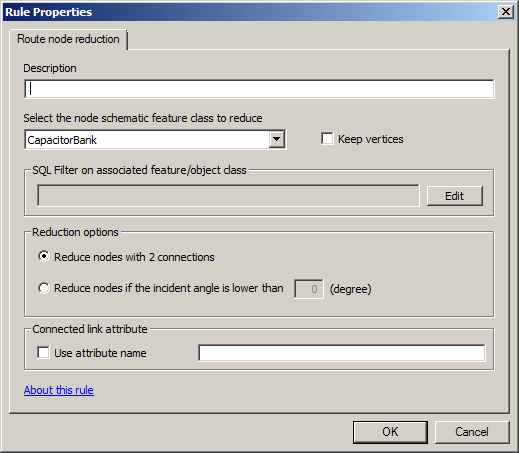
- Type a description for the rule in the Description field.
This description string will display on the Rules tab for the related rule item and will also display during schematic diagram generations and updates to inform users that the rule is being executed.
- Select the name of the node schematic feature class to be reduced from the Select the node schematic feature class to reduce drop-down list.
All node schematic feature classes that are associated with the schematic diagram template are available from this drop-down list.
At this step of the rule configuration, all the schematic nodes with two connections that are implemented by that selected node schematic feature class are configured to be reduced.
- Check the Keep vertices check box if you want the vertices displayed along the links that are connected to the reduced node to be kept after nodes reduction.
When this check box is checked, a vertex is also displayed at the reduced node location.
- If you want to specify a SQL filter on the specified node schematic feature class so only certain ones are reduced, do the following:
- Click the Edit button at the right of the SQL Filter on associated feature/object class area.
The SQL Query dialog box opens.
- Build the SQL expression you want.
The filtering operates on the fields stored on the feature class or object class that is associated with the specified node schematic feature class.
- Click OK.
The SQL Query dialog box closes, and the SQL filter you have just specified automatically displays in the SQL Filter on associated feature/object class area.
The specified SQL filter will then be used to determine the subset of schematic nodes with two connections to the reduction candidate. Those that don't verify the SQL filter will be not reduced during the rule execution.
- Click the Edit button at the right of the SQL Filter on associated feature/object class area.
- On the Reduction options section, specify whether all or only some of the schematic nodes with two connections to the reduction candidate will be reduced, depending on the angle formed by their incident links:
- Choose Reduce nodes with 2 connections if you want all the candidate route nodes to be reduced.
- Choose Reduce nodes if the incident angle is lower than option for reducing the route nodes reduction candidate according to the angle formed by their connected links.
In this case, type the desired angle in the box. When this option is checked, the rule will automatically compute the angle formed by the two links that connect to a candidate node to reduce, and the node will be reduced only if this computed angle is lower than the specified angle.
- To determine the nodes to reduce, you can also specify a constraint based on a schematic attribute configured on the schematic links incident to the nodes to be reduced or on a field stored on the real features/objects associated with the schematic links incident to the nodes to be reduced. This constraint must be specified on the Connected link attribute section:
- Check the Use attribute name check box.
- Type the name of the schematic attribute or field that will be used.
For each schematic link that connects to a node reduction candidate, the rule first searches for a schematic attribute with this name on the schematic link. If no schematic attribute with this name is detected, the rule searches for a field with the same name on the GIS feature associated with the schematic link. The node will then be reduced only if the detected attributes or fields exist with the same value for all its connected links.
- Click OK to close the Rule Properties dialog box.