Global event attribute properties are saved in a map document. By default, they are used by all tracking layers in the map document, unless you set different event attribute properties for individual layers.
- Click Tracking Analyst on the Tracking Analyst toolbar to expand the drop-down list. Click Settings to open the Tracking Analyst Global Settings Properties dialog box.
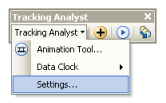
- Click the Event Attributes tab.
- On the Contents to Display panel, click the drop-down arrow in between the Display the and displayable fields labels. The drop-down list expands to show numbers from 1 to 6. Click the number of fields you would like to show event attributes for.
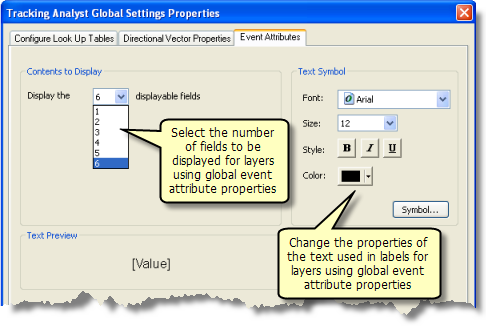
Using global event attribute properties is quick, but it is not as flexible as setting the properties for individual layers. You can only choose the number of fields to display, and the fields are always the first displayable fields listed in each tracking layer. For example, if you have multiple tracking layers that are using global event attribute properties and you choose to display three fields, the three fields may be different for each of the different tracking layers. Also, the three fields chosen will be the first three displayable fields listed in each individual tracking layer. If your labeling needs are more specific than this, you will probably need to customize the labeling for each layer individually.
- Click the Font drop-down list and choose a font for labeling event attributes.
- Click the Size drop-down list and choose a font size for labeling event attributes.
- Click the Style buttons to apply styles to the font. Click the Color button to change the color of the font.
- Click the Symbol button to open the Text Symbol Editor dialog box if you want to change more advanced properties of the text. Click OK on the Text Symbol Editor dialog box when you are done making changes.
The Text Symbol Editor dialog box is useful for positioning your labels relative to your tracking events by changing the alignment of the text and using offsets.
- Look at the text displayed on the Text Preview panel and confirm that it shows all the changes you have made.
- Click OK to close the Tracking Analyst Global Settings Properties dialog box and apply the changes.
The new global event attribute properties you set will be used by all tracking layers in your map that are using global attribute properties. New tracking layers that are added to your map document will use the global event attribute properties by default.