- Click the Customize menu and click Customize Mode.
- Click the Toolbars tab in the Customize dialog box.
- Check the Context Menus toolbar.
- Click Context Menus on the Context Menus toolbar.
A list of all the shortcut (context) menus in the application appears.
- Click the menu name to which you want to add a command.
All the shortcut menu's and their commands are listed.
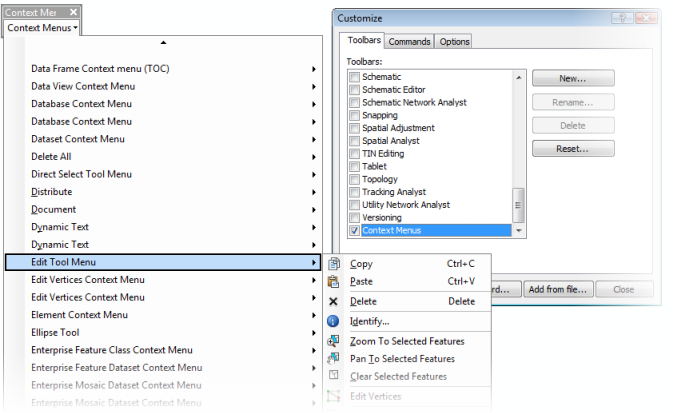
- Click the Commands tab on the Customize dialog box.
- Click the category that contains the command you want to add to the menu.
The list of commands can be filtered by entering a search string in the Show commands containing edit box. The search is case insensitive, and only commands with matching captions will be listed. The category list changes based on the matching commands. Note that the Macros, Menus, New Menu, and UIControls categories are always listed. To cancel filtering, leave the box empty and delete any blank space.
- Click and drag the command from the Commands list and drop it on the shortcut menu.
The command appears on the shortcut menu.
- Click Close on the Customize dialog box.