Subtypes and coded value domains provide drop-down lists in the Attributes window so you know that you are assigning the field a valid value. Any default attribute values can be populated when you choose a new subtype. Fields with subtypes or coded value domains that are being used to symbolize the layer are shaded in green in the Attributes window; any other subtype or coded value domain fields are shaded in gray.
The Attributes window does not actively assist you with entering valid values for range domains; you need to check that the attributes are valid after you have entered them.
Subtypes and attribute domains are available only for geodatabase data.
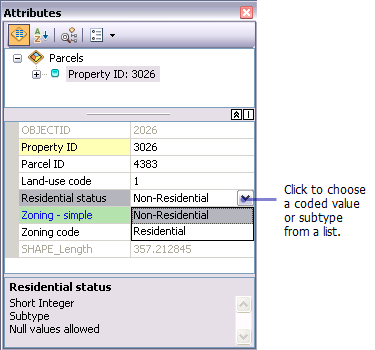
- Click the Edit tool
 on the Editor toolbar and select the features.
on the Editor toolbar and select the features.
- Click the Attributes button
 on the Editor toolbar.
on the Editor toolbar.
- Click the feature to edit at the top of the window and click the coded value domain or subtype field at the bottom of the window.
- Click the value from the drop-down list. When the field is being used to symbolize the layer, click the ellipsis button to change the value and update the symbology.
- To update a field with a range domain, simply type the new value.