Available with Standard or Advanced license.
Use the Merge Courses tool  to merge collinear parcel lines into a single line and create line points. This tool is useful for merging those lines that should form a single parcel line but have been split by adjacent parcel points. Once the lines are merged, adjacent parcel points lying on the line become line points.
to merge collinear parcel lines into a single line and create line points. This tool is useful for merging those lines that should form a single parcel line but have been split by adjacent parcel points. Once the lines are merged, adjacent parcel points lying on the line become line points.
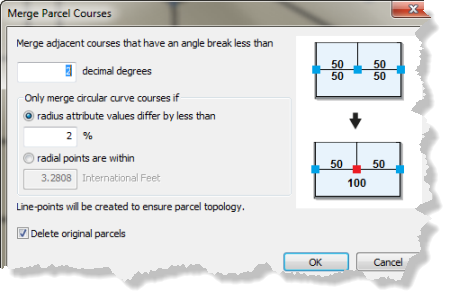
When data is loaded to the parcel fabric using the Load A Topology To a Parcel Fabric geoprocessing tool, lines are split by any adjacent vertices (parcel corners) that touch the lines. In many cases, these split lines should form one single parcel line with a single dimension.
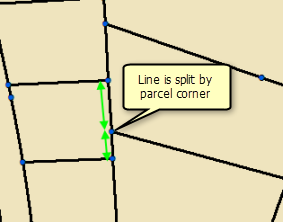
After data loading, use the Merge Courses tool  to merge the lines of selected parcels into single parcel lines. Adjacent parcel corner points that sit on the lines become line points.
to merge the lines of selected parcels into single parcel lines. Adjacent parcel corner points that sit on the lines become line points.
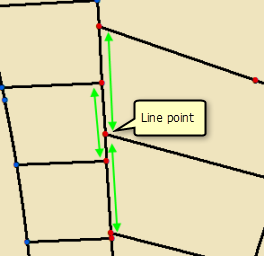
- Start an edit session and use the Select Parcel Features tool
 to select the parcels that have lines you want to merge.
to select the parcels that have lines you want to merge. - Right-click and click Merge Courses to open the Merge Parcel Courses dialog box.
- Enter the maximum angle by which collinear line segments can differ for them to be merged into a single line in the text box under Merge adjacent courses that have an angle break less than.
- For curved segments you can choose to:
- Merge curves if the radius attribute values differ by the percentage you specify in the text box under radius attribute values differ by less than.
- Merge curves if the radial points (center points) are within the tolerance you specify in the text box under radial points are within.
- Choose whether or not you want to delete the original parcels.
- Click OK to merge lines and create line points.