When configuring properties of a geocode service in ArcCatalog you can do one of the following:
- Set properties for a new geocode service.
- Edit the properties of an existing geocode service or saved draft service.
This topic describes the properties you should configure for a new geocode service using the Service Editor dialog box. These properties are set during the sharing configuration process, just before you publish.
To change the properties of a running or draft service, right-click the service or draft service in the Catalog window and click Service Properties. For more information about how to edit a service running on your GIS server or any draft services stored on disk, see Editing service properties in ArcGIS Desktop.
To understand the layout of the Service Editor dialog box, there are tabbed categories along the left side of the window as shown in the following screen capture. Each tab exposes a different property, which you can modify. At the upper right, there are buttons that you use to analyze and publish your service. The last button is used to minimize the Service Editor viewing pane so you can more easily interact with other windows.
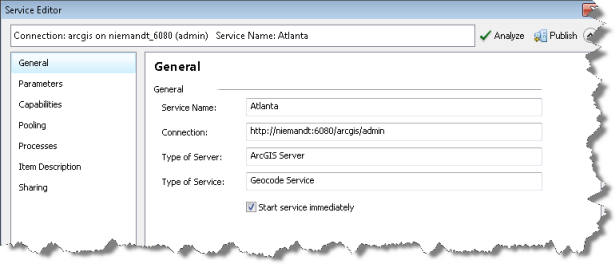
The available properties for geocode services from the Service Editor dialog box are described below.
General
Use the General tab to gather information and set general properties for your geocode service.
- Service Name—The name of the service.
- Connection—The URL of the GIS server to which you are publishing. There are two connection options that give you sufficient privileges to publish services: a publisher or an administrator connection. For more information about these connection types, see About connecting to ArcGIS Server in ArcGIS Desktop.
- Type of Server—The type of GIS server to which you will be publishing your geocode service. ArcGIS Server is the only type you'll use for geocode services. For more information, see Approaches for publishing services with ArcGIS.
- Type of Service—The type of service you're publishing to a GIS server. For geocoding with a locator, this is a geocode service.
- Start service immediately—The setting which determines whether the service you're publishing will start automatically whenever you start ArcGIS Server.
Parameters
Use the Parameters tab to set the basic parameters for your geocode service. These include the following:
Choose the cluster hosting the service—The cluster that will host your map service.
A cluster is a group of one or more GIS servers that work together to provide services to clients. For more information, see About GIS server clusters and Editing a GIS server cluster in ArcGIS Desktop.
-
Maximum number of candidates returned by the server—The number of candidates returned when you find addresses interactively.
The response time is faster when there are fewer candidates to return. This property applies to both SOAP and REST applications.
-
Maximum number of records to be processed in each batch job—The number of records, as a record set, to be processed at a time on the server when you geocode a table of addresses.
The default value, 1000, is an optimal size for avoiding large overhead costs and excessive consumption of CPU resources in the server. This property only applies to applications using SOAP.
-
Recommended number of records to pass in each batch job—The number of records the client passes to the server for processing at a time on the server when you geocode a table of addresses.
This value must not exceed the value of the Maximum number of records to be processed in each batch job parameter. In most cases, both parameters are set with the same value. Using this parameter, the server administrator can optimize the process by controlling the number of records to be passed to the server in each batch geocoding request.
Capabilities
Use the Capabilities tab to choose the capabilities to enable for your geocode service. Capabilities specify the allowed operations for your geocode service including Geocode and Reverse Geocode, and Suggest.
- REST URL—URL of the ArcGIS Server to which you have connected as a REST endpoint.
- SOAP URL—URL of the ArcGIS Server to which you have connected using the SOAP API.
- Operations allowed
- Geocode—The function to use to find addresses or geocode a table of addresses.
- Reverse Geocode—The function to use to return an address for a point location on a map.
- Suggest—The function to use to generate auto-complete suggestions for user input.
Pooling
Use the Pooling tab to specify the minimum and maximum number of instances of the geocode service that can run on the server at any one time. Because of the way the server shares these instances among clients, it may be that the number of clients you can support is greater than your number of running instances. For more information about pooling, see Tuning and configuring services. For tips on setting this property, see Anticipating and accommodating users.
Use the Pooling tab to specify how the map service will accommodate users. The topic Anticipating and accommodating users discusses how you can better accommodate users by adjusting the minimum and maximum number of instances properties. For tips on setting time-out properties, see Tuning and configuring services.
Processes
Use the Processes tab to specify how the geocode service will run as a process on the server. See Tuning and configuring services for a high-level overview of the considerations you should understand when setting isolation, determining recycling intervals, and whether or not to check for invalid data connections.
Item Description
Use the Item Description tab to specify informative metadata about your geocode service. This information includes the following:
- Summary—Short summary of your geocode service. This is required for publishing a geocode service.
- Tags—Keywords or terms that describe the geocode service, separated by commas. Alternatively, you can click the Choose Your Tags button to open the list of tags you've previously used on ArcGIS Online and choose the tags you want to use for the geocode service. For more information, see Adding items. Tags are required when publishing a geocode service.
- Description—Optional detailed description of your geocode service.
- Access and Use constraints—Optional text describing the restrictions and legal prerequisites for accessing and using the geocode service. For example, you could specify a message stating: For internal use only. Do not distribute.
- Credits—Optional acknowledgment indicating who contributed to the geocode service.
Sharing
Use the Sharing tab to set properties that allow you to register and share your service on ArcGIS Online.
You can choose to share your geocode service in the following ways:
- My Content—Choosing this option only references your geocode service in your personal ArcGIS Online workspace, called My Content. The map service will be inaccessible to ArcGIS Online users and clients on the web.
- Everyone (public)—Choosing this option makes your geocode service public. This means anybody can access and see your service, including users on the web.
- Members of these groups—You can keep your geocode service semiprivate by sharing it only with groups you belong to on ArcGIS Online. A current list of groups you belong to will appear once you choose this option.