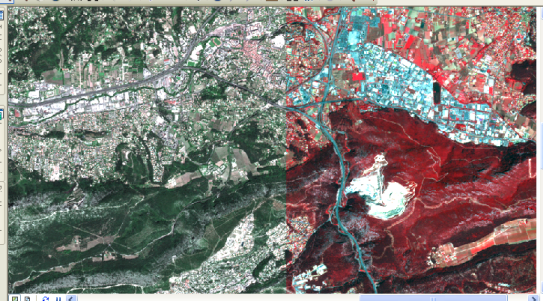Overview
The Spectral Conversion function applies a matrix to a multiband image to affect the color values of the output. This can be used, for example, to convert a false color infrared image to a pseudo natural color image.
Notes
The equation used to perform this conversion is:
Output Band_R = Weight_P * Band_Cwhere:
- Band_R is an output band, where R is a number from 1 to the number of output bands.
- Weight_P is a comma-delimited list of weights, one weight for each input band. The sum of the weights for each band should equal 1.
- Band_C is the input image, where C is a number from 1 to the number of bands of the input image.
Parameters
| Parameter | Description |
|---|---|
Input Raster | The input raster. This can be a raster dataset within a mosaic dataset or raster catalog, or a raster dataset outside the mosaic dataset. |
| Conversion Matrix | The matrix used to convert the input raster. The equation used to perform this conversion is: where:
|
Learn more about pseudo color
You can convert a SPOT image that lacks a blue band into what will appear as a natural color image by generating a blue band from the other available bands and using the red and green bands that are part of the SPOT image dataset. A pseudo color image is created from a multiband image by applying a transformation to create colors where none existed previously by applying the Spectral Matrix process.
The following matrix can be used to convert a false color (near infrared, red, and green) image to a pseudo color (RGB) image:
0.1 0.9 0.0 0.3 0.0 0.7 0.1 0.1 0.8
Using the conversion equation and your false color to pseudo color matrix, the output bands will be the following:
- Output band 1 = (0.1 * InputBand1) + (0.9 * InputBand2) +(0.0 * InputBand3)
- Output band 2 = (0.3 * InputBand1) + (0.0 * InputBand2) +(0.7 * InputBand3)
- Output band 3 = (0.1 * InputBand1) + (0.1 * InputBand2) +(0.8 * InputBand3)
The following image uses a SPOTView ORTHO Basic image with four bands. The first three bands are displayed, creating an infrared image on the right side. Using the Spectral Conversion function with the matrix above, this image can be converted to a true-color image as shown on the left side.