Available with 3D Analyst license.
Use the Adjust Node Z  interactive tool on the TIN Editing toolbar to interactively edit the height value of individual TIN nodes.
interactive tool on the TIN Editing toolbar to interactively edit the height value of individual TIN nodes.
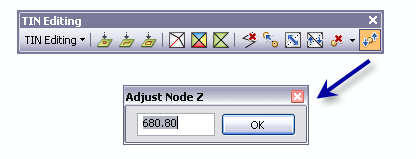
- Click the TIN Editing drop-down arrow and choose Start Editing TIN.
- Click the Adjust Node Z tool on the TIN Editing toolbar.
The pointer appears and interactively highlights and snaps to the closest valid node relative to the pointer's current position as it is moved across the TIN surface.
- Click on the TIN node you want to adjust when it is highlighted. The Adjust Node Z dialog box appears.
- Enter the elevation value. The resultant elevation change will immediately appear on the TIN surface.
Also, press and hold the R key before clicking the pointer to refresh and redraw the TIN in real time while dragging the node to the new desired elevation. This can be very effective if the TIN has a contour renderer displayed.