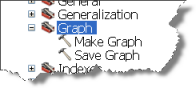What follows is a high-level overview of how to work with graphs through the various user interface components for creating, viewing, and designing your graphs.
Graphs menu
The Graphs menu is accessed from the View menu off of the Mainmenu. The Graphs menu has the options to create new graphs, manage graphs, and load existing graphs. Also, it lists the graphs existing in the current document.
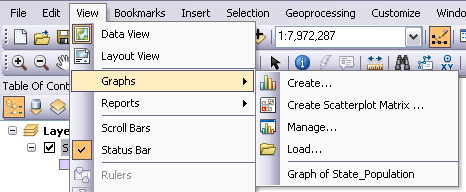
Create Graph Wizard
Create Graph Wizard steps you through the graph creation process. On the first page of this wizard, you have the ability to specify the type of graph to be created and the fields to be chosen for the graph axes, labels, and other properties such as style and color. On the following page of this wizard, you have the ability to specify the title of the graph and the axes. To launch Create Graph Wizard, click Create Graph  from the Graphs menu.
from the Graphs menu.
Learn more about creating graphs
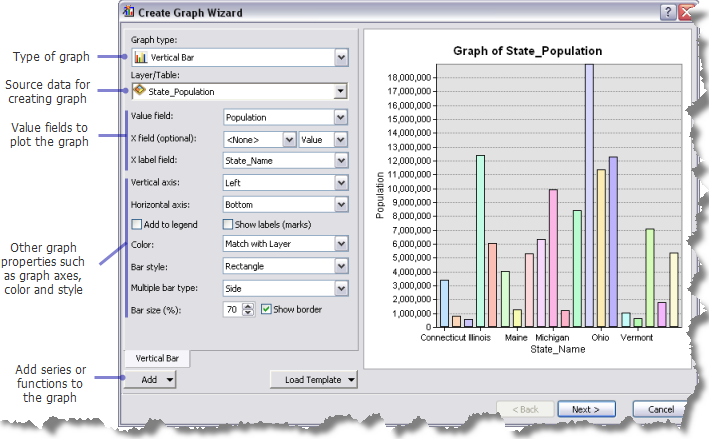
Graph Manager
The Graph Manager dialog box allows you to manage the existing graphs in your ArcMap, ArcScene, or ArcGlobe document. Using Graph Manager, you can choose to open, save, rename, and remove graphs. You can
export and print them, as well as add them to a layout in ArcMap. To access Graph Manager, click Manage Graphs  from the Graphs menu.
from the Graphs menu.
Learn more about managing graphs
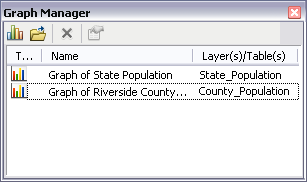
Geoprocessing tools
You can choose to create graphs using geoprocessing tools found under the Graph toolset in the Data Management toolbox. These tools can be used one at a time or chained together in a model or script to create a graph of the desired type.
Learn more about creating graphs using geoprocessing tools