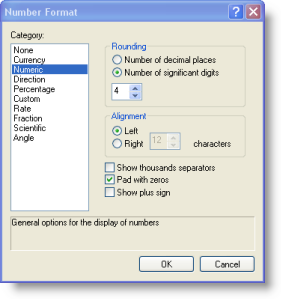You can specify how the symbol legend is displayed for each layer in the table of contents and in a symbol legend in your page layout. This topic describes some common legend display tasks.
The Table Of Contents window displays the symbol legend for each layer in your map document. 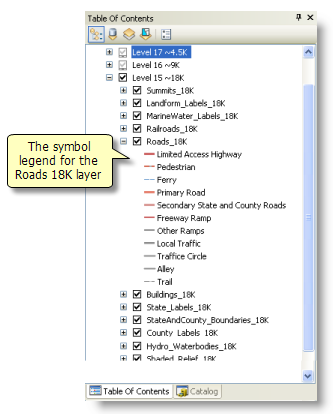
These same symbol legend properties are also used to compose legends that appear in page layouts for printed maps—for example: 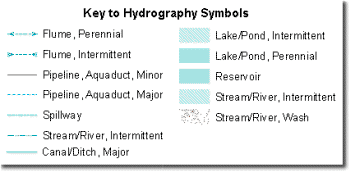
Many of the legend display properties are defined as part of each layer's symbology properties, such as the text in the symbol labels. These legend properties are accessed on the Symbology tab of the Layer Properties dialog box. 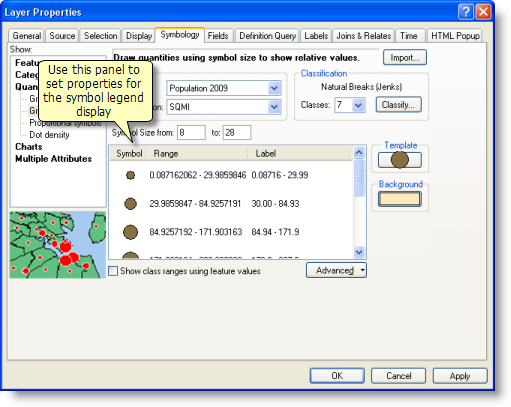
Using Field Aliases
In most cases, your field names will be cryptic database names, which are not very useful or descriptive in map displays. Try to use aliases for field names to control some of the legend text in your map displays.
- Select the Fields tab on the Layer Properties dialog box.
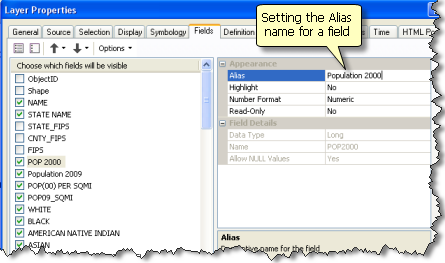
- Highlight each field that you want to see in the legend and type in the desired alias name for each.
Specifying the legend text
In many cases, you can edit the legend text, which is the caption that is displayed for the symbol in the table of contents and legend in the layout. You can access this on the Symbology tab of the Layer Properties dialog box.
- Click within the Label text for each row and type in the desired caption.
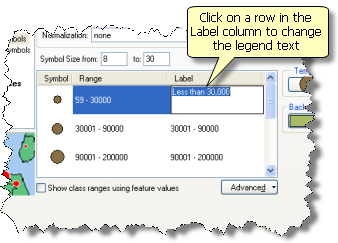
Formatting numbers in legend labels
Clicking the Label column provides access to a dialog box in which you can specify number formatting properties.
- Click the Label column heading and select Format Labels in the shortcut menu.
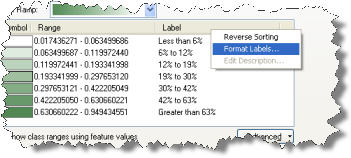
- The Number Format dialog box will appear, in which you can specify properties for numbers in your legend display.