Geologic maps that display strike and dip symbols require the label to be rotated with the symbol. Use the Maplex Label Engine's Additional Rotation option to rotate the label to match the rotation of the dip symbol.
In the image below, the dip label has been rotated an additional 90° to line up with the symbol and has been aligned horizontally to the angle.
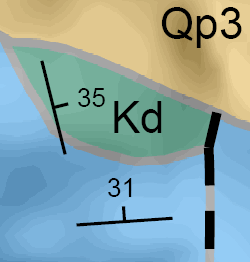
- Enable the Maplex Label Engine.
- Set up the symbology for the point feature with the appropriate rotated marker symbol.
- Choose the Best Position around Point option for Label Placement Position.
- Rotate the label by the same angle field used by the point feature for its symbology.
a. On the Label Rotation dialog box, type 90 in the Additional Rotation box.
b. Choose Geographic for Rotation Type.
c. Choose Horizontal under Alignment Type.
d. Check the Keep label upright (may flip) check box.
- Set the label offset to be 2 points, measured from the feature geometry.