The Maplex Label Engine's Boundary Placement style places labels around the polygon, within its perimeter, usually matching labels of adjoining polygons. You can specify a repetition interval to repeat the label along the length of the boundary and specify an offset distance from the boundary to place the label. If there is not an adjacent polygon, a label will not be placed unless the Allow single sided boundary labeling option is checked.
Polygon Boundary options
- Allow single sided boundary labeling—This option allows a label to be placed on the polygon boundary if there is not an adjacent polygon.
- Centered position on line—This option is only available when the Allow single sided boundary labeling check box is checked. When this option is used, the label will be placed centered on the single-sided boundary. When there is an adjacent polygon, the labels will be placed offset from the boundary.
- Allow boundary labeling of polygon holes—This option allows a label to be placed along the boundary of a polygon hole where there is an interior polygon. It is checked by default. To label a polygon hole where there is no interior polygon, the Allow single sided boundary labeling option must also be checked.
The image below shows the states of Washington, Oregon, and California labeled with the Boundary Placement style. The Allow single sided boundary labeling option has been enabled.
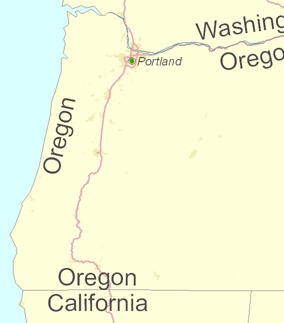
To label polygon holes, check the Allow boundary labeling of polygon holes check box. The townships image below illustrates this parameter. If the hole is empty, the Allow single sided boundary labeling must also be checked.
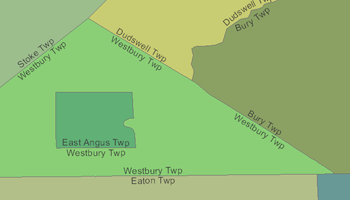
- Enable the Maplex Label Engine.
- Click the Label Manager button
 on the Labeling toolbar.
on the Labeling toolbar.
- Check the check box next to the layer you want to label.
- Choose a label class under the layer.
- Click the Properties button.
- Click the Label Position tab.
- Choose Boundary Placement from the drop-down list.
- Optionally, click the Options button and check the Allow single sided boundary labeling check box.
- Optionally, check the Centered position on line check box. This option is only available when the Allow single sided boundary labeling check box is checked.
- Optionally, click the Options button and check the Allow boundary labeling of polygon holes check box.
- Click OK to close all dialog boxes.
The label position will change to Boundary when you choose the Boundary Placement style. This is because there is only one placement position for the Boundary Placement style.