When labeling streets, it is necessary to use the Maplex Label Engine parameters together so as to place as many labels as possible.
The image below illustrates street placement, stacking, abbreviation dictionaries, spreading words along the street placement, and placing the label horizontally and centered on the street.
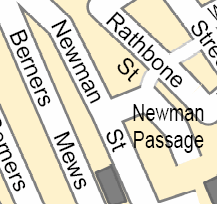
- Enable the Maplex Label Engine.
- Choose Street Placement and choose the Centered Curved position.
- In the Street Placement options, check May place label horizontal and centered on the street and set the values for End of Street Clearances as below:
- Preferred—100% of font width
- Minimum—100% of font width
- On the Label Position tab, check Spread words and click the Options button. Set Maximum to 300%.
- Turn on stacking.
- Create and use an abbreviation dictionary for the street endings.