Summary
Extracts LAS or ZLAS files that intersect a clipping polygon or extent.
Illustration
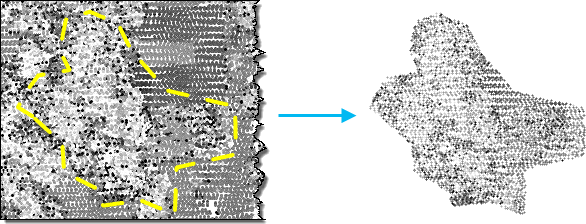
Usage
-
When a LAS dataset is specified as input, all the data points in the LAS files it references will be processed. A subset of lidar data can also be selected by its classification codes, classification flags, and return values by applying the desired LAS point filters through a LAS dataset layer. Filters can be defined through the layer properties dialog or the Make LAS Dataset Layer tool.
Consider using this tool to extract a subset of lidar data captured in the source lidar files. For example, if you only need to work in an area defined by a polygon boundary, you can extract the LAS file using the polygon as the boundary feature.
To re-project LAS files, specify the desired spatial reference in the Output Coordinate System Environment Setting.
If the extraction extent is defined along with an extraction boundary, the intersection of both will be used to define the coverage of the extracted LAS files.
It is not uncommon for LAS point records to be stored in the LAS file in a binary sequence that does not correspond with the spatial clustering of the points. When data of such distribution is queried, it can result in less efficient access to the binary records that represent the LAS points. Rearranging the points in the resulting LAS file will optimize the data for visualization and other spatial operations. Statistics will automatically be calculated when the rearrange option is enabled. If you choose not to rearrange the LAS points, then you can elect to enable or disable the calculation of statistics. Calculating statistics will optimize spatial queries and provide a summary of the class codes and return values that are present in the LAS file. However, it will also add time to the processing of this tool. If the resulting LAS files will not be used in ArcGIS, you may elect to disable the calculation of statistics so that the tool can execute faster.
Syntax
ExtractLas_3d (in_las_dataset, target_folder, {extent}, {boundary}, {process_entire_files}, {name_suffix}, {remove_vlr}, {rearrange_points}, {compute_stats}, {out_las_dataset})| Parameter | Explanation | Data Type |
in_las_dataset | The LAS dataset to process. | LAS Dataset Layer |
target_folder | The folder that LAS files will be written out to. Each output file will have the same LAS file version and point record format as the input file. | Folder |
extent (Optional) | Specifies the extent of the data that will be evaluated by this tool. | Extent |
boundary (Optional) | A polygon boundary that defines the locations where LAS files will be extracted. | Feature Layer |
process_entire_files (Optional) | Specifies how the processing extent is applied.
| Boolean |
name_suffix (Optional) | The text that will be appended to the name of each output LAS file. Each file will inherit its base name from its source file, followed by the suffix specified in this parameter. | String |
remove_vlr (Optional) | Determines whether to remove the additional variable length records or to keep them in the LAS files.
| Boolean |
rearrange_points (Optional) | Determines whether to rearrange points in the LAS files.
| Boolean |
compute_stats (Optional) | Specifies whether statistics should be computed for the LAS files referenced by the LAS dataset. Statistics allow the LAS dataset layer's filtering and symbology options to limit the display of LAS attributes to values that exist in the LAS files.
| Boolean |
out_las_dataset (Optional) | The output LAS Dataset. | LAS Dataset |
Derived Output
| Name | Explanation | Data Type |
| out_folder | The folder that the LAS files will be written to. |
Code sample
ExtractLas example 1 (Python window)
The following sample demonstrates the use of this tool in the Python window.
import arcpy
from arcpy import env
env.workspace = 'C:/data'
arcpy.ddd.ExtractLas('test.lasd', 'c:/lidar/subset', boundary='study_area.shp',
name_suffix='subset', remove_vlr=True,
rearrange_points='REARRANGE_POINTS',
out_las_dataset='extracted_lidar.lasd')
ExtractLas example 2 (stand-alone script)
The following sample demonstrates the use of this tool in a stand-alone Python script.
'''****************************************************************************
Name: Split Large LAS File
Description: Divides a large LAS file whose point distribution covers the full
XY extent of the data into smaller files to optimize performance
when reading lidar data.
****************************************************************************'''
# Import system modules
import arcpy
import tempfile
import math
in_las_file = arcpy.GetParameterAsText(0)
tile_width = arcpy.GetParameter(1) # double in LAS file's XY linear unit
tile_height = arcpy.GetParameter(2) # double in LAS file's XY linear unit
out_folder = arcpy.GetParameterAsText(3) # folder for LAS files
out_name_suffix = arcpy.GetParameterAsText(4) # basename for output files
out_lasd = arcpy.GetParameterAsText(5) # output LAS dataset
try:
temp_lasd = arcpy.CreateUniqueName('temp.lasd', tempfile.gettempdir())
arcpy.management.CreateLasDataset(in_las_file, temp_lasd,
compute_stats='COMPUTE_STATS')
desc = arcpy.Describe(temp_lasd)
total_columns = int(math.ceil(desc.extent.width/tile_width))
total_rows = int(math.ceil(desc.extent.height/tile_height))
digits = int(math.log10(max(cols, rows))) + 1
for row in range(1, total_rows+1):
yMin = desc.extent.YMin + tile_height*(row-1)
yMax = desc.extent.YMin + tile_height*(row)
for col in range (1, total_columns+1):
xMin = desc.extent.XMin + tile_width*(col-1)
xMax = desc.extent.XMax + tile_width*(col)
name_suffix = '_{0}_{1}x{2}'.format(out_name_suffix,
str(row).zfill(digits),
str(col).zfill(digits))
arcpy.ddd.ExtractLas(temp_lasd, out_folder,
arcpy.Extent(xMin, yMin, xMax, yMax),
name_suffix=name_suffix,
rearrange_points='REARRANGE_POINTS',
compute_stats='COMPUTE_STATS')
arcpy.env.workspace = out_folder
arcpy.management.CreateLasDataset(arcpy.ListFiles('*{0}*.las'.format(out_name_suffix)),
out_lasd, compute_stats='COMPUTE_STATS',
relative_paths='RELATIVE_PATHS')
except arcpy.ExecuteError:
print(arcpy.GetMessages())
Environments
Licensing information
- ArcGIS Desktop Basic: Requires 3D Analyst
- ArcGIS Desktop Standard: Requires 3D Analyst
- ArcGIS Desktop Advanced: Requires 3D Analyst