Summary
Creates multipoint features using one or more lidar files.
Illustration
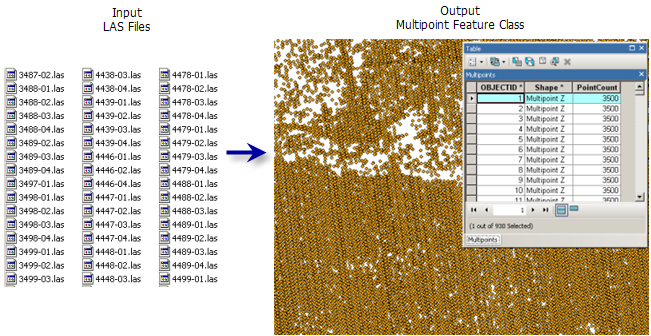
Usage
This tool supports ZLAS and LAS file versions 1.0 to 1.4.
-
The LAS format supports the classification of each point based on the specifications defined by the American Society for Photogrammetry and Remote Sensing (ASPRS). The ArcGIS platform applies the classification scheme specified for LAS file version 1.4:
Classification Value Classification Type 0
Never Classified
1
Unassigned
2
Ground
3
Low Vegetation
4
Medium Vegetation
5
High Vegetation
6
Building
7
Low Noise
8
Model Key / Reserved
9
Water
10
Rail
11
Road Surface
12
Overlap / Reserved
13
Wire – Guard
14
Wire – Conductor
15
Transmission Tower
16
Wire – Connector
17
Bridge Deck
18
High Noise
19 – 63
Reserved for ASPRS Definition (LAS 1.1 to 1.3 support up to class code 31)
32 – 255
User Definable (Only supported in LAS 1.0 and certain versions of 1.4)
The LAS format supports the storage of numerous predefined attributes for each lidar point. If you do not know which attributes are available with a given collection of LAS files, consider using a LAS dataset to review the LAS file properties.
When loading multiple LAS attributes into an Oracle database, you'll need to make sure all DBTUNE keywords for parameter attribute_binary are set to use binary large objects (BLOBs), not LONGRAW. This is because LAS attributes are loaded as BLOBs, and Oracle does not support multiple BLOBs in LONGRAW tables. See your Oracle database administrator for assistance.
Syntax
LASToMultipoint_3d (input, out_feature_class, average_point_spacing, {class_code}, {return}, {attribute}, {input_coordinate_system}, {file_suffix}, {z_factor}, {folder_recursion})| Parameter | Explanation | Data Type |
input [input,...] | The LAS or ZLAS files that will be imported to a multipoint feature class. If a folder is specified, all the LAS files that reside therein will be imported. In the tool dialog window, a folder can also be specified as an input by selecting the desired folder in Windows Explorer and dragging it into the parameter's input box. | Folder; File |
out_feature_class | The feature class that will be produced by this tool. | Feature Class |
average_point_spacing | The average 2D distance between points in the input file or files. This can be an approximation. If areas have been sampled at different densities, specify the smaller spacing. The value needs to be provided in the projection units of the output coordinate system. | Double |
class_code [class_code,...] (Optional) | The classification codes to use as a query filter for LAS data points. Valid values range from 1 to 32. No filter is applied by default. | Long |
return [return,...] (Optional) | The return values that will be used to filter the LAS points that get imported to multipoint features.
| String |
attribute [[keyword, name],...] (Optional) | The LAS point properties whose values will be stored in binary large object (BLOB) fields in the attribute table of the output. If the resulting features will participate in a terrain dataset, the stored attributes can be used to symbolize the terrain. The Name column indicates the name of the field that will be used to store the specified attributes. The following LAS properties are supported:
| Value Table |
input_coordinate_system (Optional) | The coordinate system of the input LAS file. | Coordinate System |
file_suffix (Optional) | The suffix of the files to import from an input folder. This parameter is required when a folder is specified as input. | String |
z_factor (Optional) | The factor by which z-values will be multiplied. This is typically used to convert Z linear units to match XY linear units. The default is 1, which leaves elevation values unchanged. This parameter is disabled if the spatial reference of the input surface has a Z datum with a specified linear unit. | Double |
folder_recursion (Optional) | Scans through subfolders when an input folder is selected containing data in a subfolders directory. The output feature class will be generated with a row for each file encountered in the directory structure.
| Boolean |
Code sample
LASToMultipoint example 1 (Python window)
The following sample demonstrates the use of this tool in the Python window.
import arcpy
from arcpy import env
arcpy.CheckOutExtension("3D")
env.workspace = "C:/data"
arcpy.LASToMultipoint_3d("001.las", "Test.gdb/feature_dataset/sample_1", 1.5,
"2", "ANY_RETURNS", "INTENSITY", "Coordinate Systems"\
"/Projected Coordinate Systems/UTM/NAD 1983/NAD 1983 "\
"UTM Zone 17N.prj", "las", 1)
LASToMultipoint example 2 (stand-alone script)
The following sample demonstrates the use of this tool in a stand-alone Python script.
'''****************************************************************************
Name: Define Data Boundary of LAS File
Description: This script demonstrates how to delineate data boundaries of
LAS files with irregularly clustered points. It is intended for
use as a script tool with one input LAS file.
****************************************************************************'''
# Import system modules
import arcpy
import exceptions, sys, traceback
# Set local variables
inLas = arcpy.GetParameterAsText(0) #input LAS file
ptSpacing = arcpy.GetParameterAsText(1) # LAS point spacing
classCode = arcpy.GetParameterAsText(2) # List of integers
returnValue = arcpy.GetParameterAsText(3) # List of strings
outTin = arcpy.GetParameterAsText(4) # TIN created to delineate data area
outBoundary = arcpy.GetParameterAsText(5) # Polygon boundary file
try:
arcpy.CheckOutExtension("3D")
# Execute LASToMultipoint
arcpy.AddMessage("Creating multipoint features from LAS...")
lasMP = arcpy.CreateUniqueName('lasMultipoint', 'in_memory')
arcpy.ddd.LASToMultipoint(inLas, LasMP, ptSpacing, class_code,
"ANY_RETURNS", "", sr, inFormat, zfactor)
# Execute CreateTin
arcpy.AddMessage("Creating TIN dataset...")
arcpy.ddd.CreateTin(outTin, sr, "{0} Shape.Z masspoints"\
.format(lasMP), "Delaunay")
# Execute CopyTin
arcpy.AddMessage("Copying TIN to delineate data boundary...")
arcpy.ddd.CopyTin(outTin, "{0}_copy".format(outTin))
# Execute DelineateTinDataArea
arcpy.AddMessage("Delineating TIN boundary...")
maxEdge = ptSpacing * 4
arcpy.ddd.DelineateTinDataArea(outTin, maxEdge, "PERIMETER_ONLY")
# Execute TinDomain
arcpy.AddMessage("Exporting data area to polygon boundary...")
arcpy.ddd.TinDomain(outTin, outBoundary, "POLYGON")
arcpy.AddMessage("Finished")
arcpy.CheckInExtension("3D")
except arcpy.ExecuteError:
print arcpy.GetMessages()
except:
# Get the traceback object
tb = sys.exc_info()[2]
tbinfo = traceback.format_tb(tb)[0]
# Concatenate error information into message string
pymsg = 'PYTHON ERRORS:\nTraceback info:\n{0}\nError Info:\n{1}'\
.format(tbinfo, str(sys.exc_info()[1]))
msgs = 'ArcPy ERRORS:\n {0}\n'.format(arcpy.GetMessages(2))
# Return python error messages for script tool or Python Window
arcpy.AddError(pymsg)
arcpy.AddError(msgs)
Environments
Licensing information
- ArcGIS Desktop Basic: Requires 3D Analyst
- ArcGIS Desktop Standard: Requires 3D Analyst
- ArcGIS Desktop Advanced: Requires 3D Analyst