Available with Business Analyst license.
Summary
Thematically shades selected segments a single color in a map to help you determine where your target segments are located.
Illustration
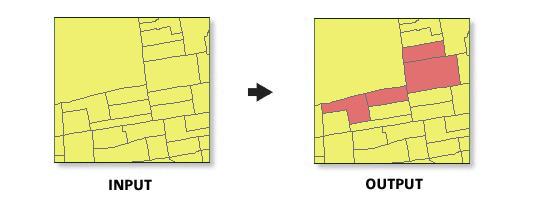
Usage
To best determine what segments to include in the target map, you should analyze the output from the Customer Tapestry Profile Report.
The segmentation layer should be set to the block group layer. There must be a unique assignment of households for a unit of geography for this map to be created.
The segmentation base can be generated using total adult population or total households.
Total adult population includes individuals 18 years old or older.
You may want to create a Game Plan Chart to help guide you in the selection of your segments.
This tool creates a binary shaded map. All block groups shaded red are in the selected segments (Target) you define.
This tool uses the Business Analyst default basemap. If you would like to use a different basemap (in the current data view), then turn off background processing in the geoprocessing options.
You can change the default colors used in the target map by editing the Business Analyst styles document. You can edit these colors in ArcMap's Style Manager. To open the Style Manager, click Tools > Styles > Style Manager.
Syntax
TargetMap_ba (SegmentationBase, SegmentaionClusters, SegmentationLayer, SegmentationAnalysisResultFolder, {CreateReport}, {CreateFeatureClass})| Parameter | Explanation | Data Type |
SegmentationBase | The segmentation base can be generated using total adult population or total households. | String |
SegmentaionClusters [SegmentationCluster;SegmentationCluster...,...] | One or more segments used to define your summarized target penetration. | String |
SegmentationLayer | The geographic layer containing the segmentation data. Typically, this should be set to the block group layer or other layers with a unique segmentation assignment. | String |
SegmentationAnalysisResultFolder | The output file directory. | Folder |
CreateReport (Optional) | Defines whether to generate a Target Map report.
| Boolean |
CreateFeatureClass (Optional) | Defines whether to generate an output feature class for the Target Map.
| Boolean |
Code sample
TargetMap example (stand-alone script)
# Name: TargetMap.py
# Description: Creates a report based on selected taptestry segments.
# Author: Esri
# Import system modules
import arcview
import arcpy
arcpy.ImportToolbox(r"C:\Program Files (x86)\ArcGIS\Desktop10.7\Business Analyst\ArcToolbox\Toolboxes\Business Analyst Tools.tbx")
try:
# Acquire extension license
arcpy.CheckOutExtension("Business")
# Define input and output parameters for the Target Map tool
OutPath = "C:/temp/Output_Segmentation"
SegLayer = "C:/ArcGIS/Business Analyst/US_2018/Data/Demographic Data/BlockGroups_bg.bds"
# Create Target Map
arcpy.TargetMap_ba("Total Adult Population", "Top Tier;Boomburbs", SegLayer, OutPath, "CREATE_REPORT", "DONT_CREATE_OUT_FEATURECLASS")
# Release extension license
arcpy.CheckInExtension("Business")
except:
print arcpy.GetMessages(2)
Environments
This tool does not use any geoprocessing environments.
Licensing information
- ArcGIS Desktop Basic: Requires Business Analyst
- ArcGIS Desktop Standard: Requires Business Analyst
- ArcGIS Desktop Advanced: Requires Business Analyst