Summary
Simplifies lines by removing relatively extraneous vertices while preserving essential shape.
Learn more about how Simplify Line and Simplify Polygon work
Illustration
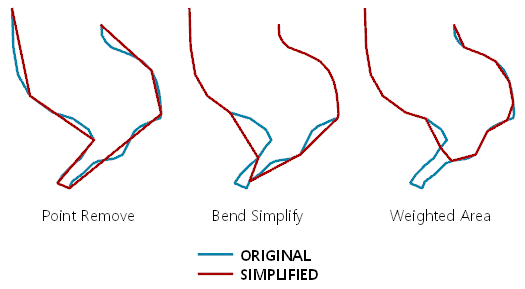
Usage
This tool employs different simplification algorithms for different purposes:
- The POINT_REMOVE algorithm works by identifying and removing relatively redundant vertices to simplify data for display at smaller scales. It is the fastest of the simplification algorithm in this tool. This algorithm is often used for data compression or for coarse simplification. The angularity of the resulting line increases significantly as the tolerance increases. This algorithm is based on the Douglas-Peucker algorithm: Douglas, David and Peucker, Thomas, "Algorithms for the reduction of the number of points required to represent a digitized line or its caricature," The Canadian Cartographer 10(2), 112–122 (1973).
- The BEND_SIMPLIFY algorithm works by identifying and eliminating relatively insignificant bends to simplify data for display at smaller scales. It is typically more faithful to the input geometry than the POINT_REMOVE algorithm but can take more time to process. It is slower but typically produces results that are more faithful to the original features. It operates by eliminating insignificant bends along lines. This algorithm is based on the algorithm defined in Wang, Zeshen and Müller, Jean-Claude, "Line Generalization Based on Analysis of Shape Characteristics," Cartography and Geographic Information Systems 25(1), 3–15 (1998).
- The WEIGHTED_AREA algorithm works by first identifying triangles of effective area for each vertex. Those triangles are then weighted by a set of metrics to compare the flatness, skewness, and convexity of each area. The weighted areas guide the removal of their corresponding vertices to simplify the line while retaining as much character as possible. This algorithm is based on the algorithm defined in Zhou, Sheng and Jones, Christopher B., (2005) Shape-Aware Line Generalisation with Weighted Effective Area" in Fisher, Peter F. (Ed.) Developments in Spatial Handling 11th International Symposium on Spatial Handling, 369–80.
The Simplification Tolerance parameter value determines the degree of simplification. The larger the tolerance, the more coarse the resulting geometry is. Smaller tolerances generate geometry more faithful to the input. MinSimpTol and MaxSimpTol fields are both added to the output to store the tolerance that was used.
- For the POINT_REMOVE algorithm, the tolerance is the maximum allowable perpendicular distance between each vertex and the new line created.
- For the BEND_SIMPLIFY algorithm, the tolerance is the diameter of a circle that approximates a significant bend.
- For the WEIGHTED_AREA algorithm, the square of the tolerance is the area of a significant triangle defined by three adjacent vertices.
Use the Keep collapsed points parameter (collapsed_point_option in Python) to create an output point feature class to store the endpoints of any lines that are smaller than the spatial tolerance of the data. The point output is derived; it will use the same name and location as the Output feature class (out_feature_class in Python) but with a _Pnt suffix. The output line feature class contains all the fields present in the input feature class. The output point feature class does not contain any of these fields.
The output line feature class is topologically correct. Any topological errors in the input data are flagged in the output line feature class. The output feature class includes two additional fields: InLine_FID and SimLnFlag that contain the input feature IDs and topological errors of the input, respectively. A SimLnFlag value of 1 indicates a topological error is present; 0 (zero) indicates that no errors are present.
Use the Input barrier layers parameter to identify features that must not be crossed by simplified lines. Barrier features can be points, lines, or polygons.
Processing large datasets may exceed memory limitations. In such cases, consider processing input data by partition by identifying a relevant polygon feature class in the Cartographic Partitions environment setting. Portions of the data, defined by partition boundaries, will be processed sequentially. The resulting feature class will be seamless and consistent at partition edges. See Generalizing large datasets using partitions for more information.
Syntax
SimplifyLine_cartography (in_features, out_feature_class, algorithm, tolerance, {error_resolving_option}, {collapsed_point_option}, {error_checking_option}, {in_barriers})| Parameter | Explanation | Data Type |
in_features | The input line features to be simplified. | Feature Layer |
out_feature_class | The simplified output line feature class. It contains all fields present in the input feature class. The output line feature class is topologically correct. The tool does not introduce topology errors, but topological errors in the input data are flagged in the output line feature class. The output feature class includes two additional fields: InLine_FID and SimLnFlag to contain the input feature IDs and the input topological errors, respectively. A SimLnFlag value of 1 indicates an input topological error is present; 0 (zero) indicates that no input error is present. | Feature Class |
algorithm | Specifies the line simplification algorithm.
| String |
tolerance | The tolerance determines the degree of simplification. You can choose a preferred unit; otherwise, units of the input will be used. MinSimpTol and MaxSimpTol fields are added to the output to store the tolerance that was used when processing occurred.
| Linear Unit |
error_resolving_option (Optional) | Boolean | |
collapsed_point_option (Optional) | Dictate whether to create an output point feature class to store the endpoints of any lines that are smaller than the spatial tolerance. The point output is derived; it will use the same name and location as the out_feature_class but with a _Pnt suffix.
| Boolean |
error_checking_option (Optional) | Boolean | |
in_barriers [in_barriers,...] (Optional) | Inputs containing features to act as barriers for simplification. Resulting simplified lines will not touch or cross barrier features. For example, when simplifying contour lines, spot height features input as barriers ensure that the simplified contour lines will not simplify across these points. The output will not violate the elevation as described by measured spot heights. | Feature Layer |
Derived Output
| Name | Explanation | Data Type |
| out_point_feature_class |
Code sample
SimplifyLine example (Python window)
The following Python window script demonstrates how to use the SimplifyLine tool in immediate mode.
import arcpy
import arcpy.cartography as CA
arcpy.env.workspace = "C:/data"
CA.SimplifyLine("roads.shp",
"C:/output/output.gdb/simplified_roads",
"POINT_REMOVE",
20)
SimplifyLine example 2 (stand-alone script)
The following stand-alone script demonstrates how to use the SimplifyLine tool.
# Name: SimplifyLine_Example2.py
# Description: Simplify line features from two feature classes, rivers and coastlines,
# while maintaining their connections
# Import system modules
import arcpy
import arcpy.management as DM
import arcpy.cartography as CA
# Set environment settings
arcpy.env.workspace = "C:/data/Portland.gdb/Hydrography"
# Set local variables
inRiverFeatures = "rivers"
inCoastlineFeatures = "coastlines"
mergedFeatures = "C:/data/PortlandOutput.gdb/merged_lines"
simplifiedFeatures = "C:/data/PortlandOutput.gdb/merged_lines_simplified"
tempLayer = "tempLyr"
outRiverFeatureClass = "C:/data/PortlandOutput.gdb/rivers_final"
outCoastlineFeatureClass = "C:/data/PortlandOutput.gdb/coastlines_final"
# Merge rivers and coastlines into one feature class,
# assuming that they have a common f-code field
# with value 40 for rivers and 80 for coastlines.
DM.Merge(inRiverFeatures, inCoastlineFeatures, mergedFeatures)
# Simplify all lines.
CA.SimplifyLine(mergedFeatures,
simplifiedFeatures,
"BEND_SIMPLIFY",
100,
"KEEP_COLLAPSED_POINTS")
# Select rivers and coastlines by their f-code values
# and put them in separate feature classes.
DM.MakeFeatureLayer(simplifiedFeatures, tempLayer, "f-code = 40")
DM.CopyFeatures(tempLayer, outRiverFeatureClass)
DM.MakeFeatureLayer(simplifiedFeatures, tempLayer, "f-code = 80")
DM.CopyFeatures(tempLayer, outCoastlineFeatureClass)
Environments
Licensing information
- ArcGIS Desktop Basic: No
- ArcGIS Desktop Standard: Yes
- ArcGIS Desktop Advanced: Yes