Summary
Turn a raster dataset around a pivot point.
Illustration
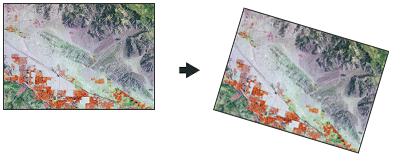
Usage
Rotation is, by default, around the center point of the raster. The rotation point can be changed with the optional Pivot Point parameter.
Resampling is only done if the angle is not a multiple of 90.
Specify a rotation angle between 0 and 360 to rotate the raster clockwise. To rotate the raster in the counterclockwise direction, specify the angle as a negative value.
You can save your output to BIL, BIP, BMP, BSQ, DAT, Esri Grid , GIF, IMG, JPEG, JPEG 2000, PNG, TIFF, MRF, CRF or any geodatabase raster dataset.
When storing your raster dataset to a JPEG file, a JPEG 2000 file, or a geodatabase, you can specify a Compression Type and Compression Quality in the Environments.
Syntax
Rotate_management (in_raster, out_raster, angle, {pivot_point}, {resampling_type}, {clipping_extent})| Parameter | Explanation | Data Type |
in_raster | Select the raster dataset to rotate. | Mosaic Layer; Raster Layer |
out_raster | Specify a name, location, and format for the dataset you are creating. When storing a raster dataset in a geodatabase, do not add a file extension to the name of the raster dataset. When storing your raster dataset to a JPEG file, a JPEG 2000 file, a TIFF file, or a geodatabase, you can specify a compression type and compression quality. When storing the raster dataset in a file format, you need to specify the file extension:
| Raster Dataset |
angle | Specify a value between 0 and 360 degrees to rotate the raster by that amount in the clockwise direction. To rotate the raster in the counterclockwise direction, specify the angle as a negative value. The angle can be specified as an integer or a floating-point value. | Double |
pivot_point (Optional) | Select a point to rotate the raster around. If left blank, the lower left corner of the input raster dataset will serve as the pivot. | Point |
resampling_type (Optional) | The resampling algorithm to be used. The default is NEAREST.
The NEAREST and MAJORITY options are used for categorical data, such as a land-use classification. The NEAREST option is the default since it is the quickest and also because it will not change the cell values. Do not use either of these for continuous data, such as elevation surfaces. The BILINEAR option and the CUBIC option are most appropriate for continuous data. It is recommended that neither of these be used with categorical data because the cell values may be altered. | String |
clipping_extent (Optional) | Specify the processing extent of the raster dataset. The source data will be clipped to the specified extent before rotation. | Extent |
Code sample
Rotate example 1 (Python window)
This is a Python sample for the Rotate tool.
import arcpy
arcpy.Rotate_management("c:/data/image.tif", "c:/output/rotate.tif", "30",\
"1940000 304000", "BILINEAR")
Rotate example 2 (stand-alone script)
This is a Python script sample for the Rotate tool.
##====================================
##Rotate
##Usage: Rotate_management in_raster out_raster angle {pivot_point} {NEAREST | BILINEAR | CUBIC | MAJORITY}
import arcpy
arcpy.env.workspace = r"C:/Workspace"
pivot_point = "1942602 304176"
##Rescale a TIFF image by a factor of 4 in both directions
arcpy.Rotate_management("image.tif", "rotate.tif", "30", pivot_point, "BILINEAR")
Environments
Licensing information
- ArcGIS Desktop Basic: Yes
- ArcGIS Desktop Standard: Yes
- ArcGIS Desktop Advanced: Yes